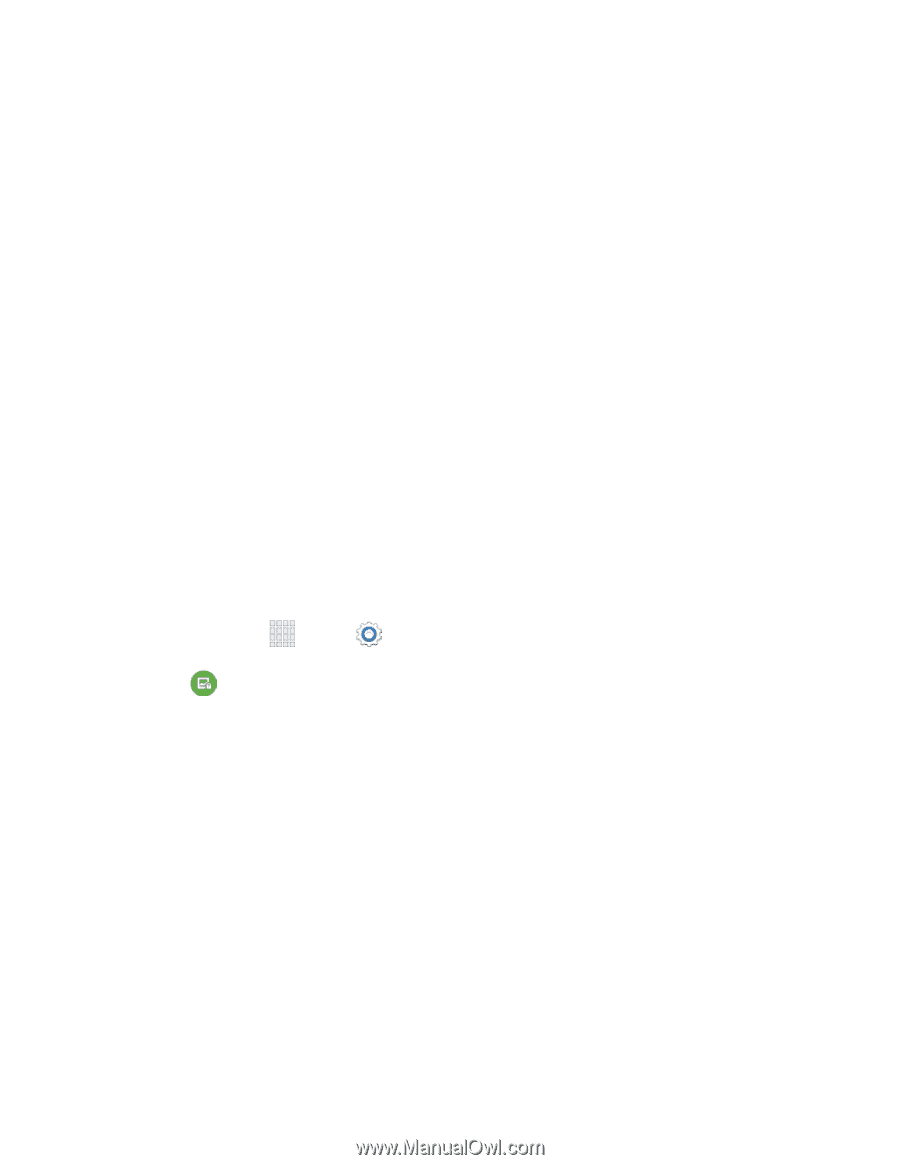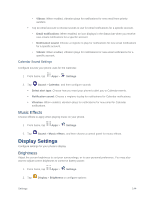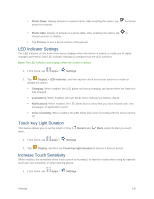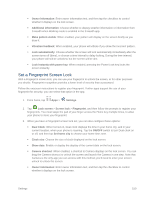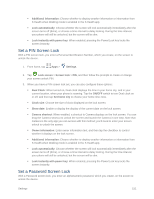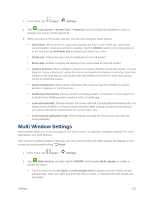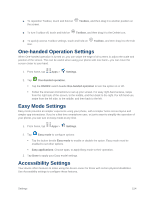Samsung SM-G900P User Manual Sprint Wireless Sm-g900p Galaxy S 5 Kit Kat Engli - Page 161
Dual Clock, Additional information
 |
View all Samsung SM-G900P manuals
Add to My Manuals
Save this manual to your list of manuals |
Page 161 highlights
Dual Clock: When turned on, Dual clock displays the time in your home city, and in your current location, when your phone is roaming. Tap the ON/OFF switch to turn Dual clock on or off, and then tap Set home city to choose your home time zone. Clock size: Choose the size of clock displayed on the lock screen. Show date: Enable or display the display of the current date on the lock screen. Camera shortcut: When enabled, a shortcut to Camera displays on the lock screen. You can drag the Camera shortcut to unlock the screen and launch the Camera in one step. Note that Camera is the only app you can access with this method; you'll need to enter your screen unlock to unlock the screen. Owner information: Enter owner information text, and then tap the checkbox to control whether it displays on the lock screen. Unlock effect: You can choose an effect to display on the screen when you touch it without swiping to unlock. Additional information: Choose whether to display weather information or information from S Health when Walking mode is enabled in the S Health app. Help text: When enabled, your phone displays helpful hints on the lock screen. Set a Pattern Screen Lock When a Pattern screen lock is set, you draw a pattern, which you create, on the screen to unlock the device. You will also set a PIN to use as a backup, in case you forget the pattern. 1. From home, tap Apps > Settings. 2. Tap Lock screen > Screen lock > Pattern, and then follow the prompts to create or change your screen unlock pattern. 3. When you have a Pattern screen lock set, you can also configure these options: Dual Clock: When turned on, Dual clock displays the time in your home city, and in your current location, when your phone is roaming. Tap the ON/OFF switch to turn Dual clock on or off, and then tap Set home city to choose your home time zone. Clock size: Choose the size of clock displayed on the lock screen. Pattern type: Choose the type of pattern to display. Show date: Enable or display the display of the current date on the lock screen. Camera shortcut: When enabled, a shortcut to Camera displays on the lock screen. You can drag the Camera shortcut to unlock the screen and launch the Camera in one step. Note that Camera is the only app you can access with this method; you'll need to enter your screen unlock to unlock the screen. Settings 149