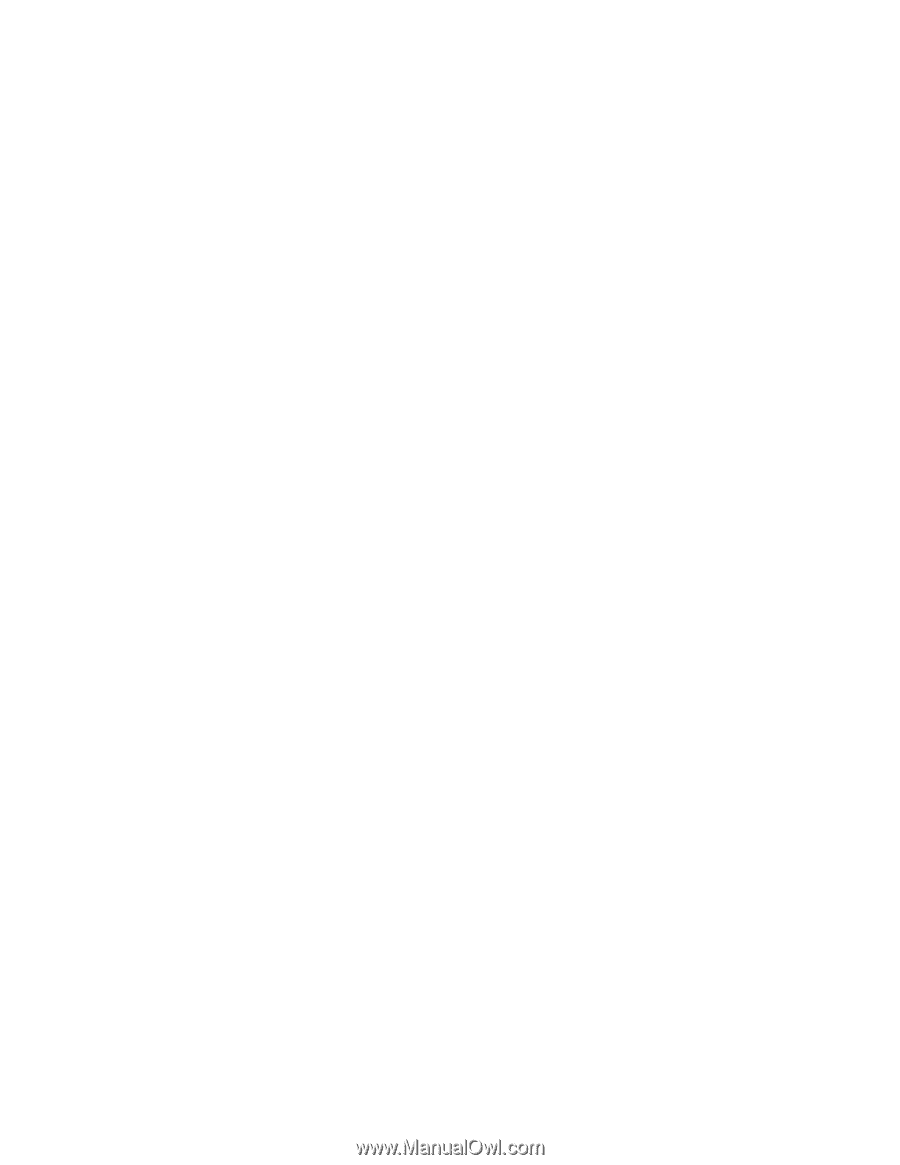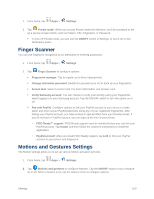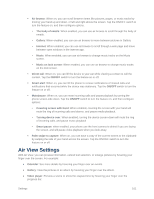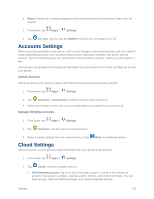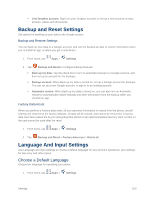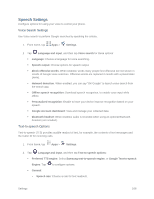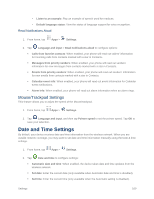Samsung SM-G900P User Manual Sprint Wireless Sm-g900p Galaxy S 5 Kit Kat Engli - Page 177
Learn from Contacts, SwiftKey Flow
 |
View all Samsung SM-G900P manuals
Add to My Manuals
Save this manual to your list of manuals |
Page 177 highlights
• Learn from Contacts: When Personalized data is enabled, you can allow your device to learn from your Contacts entries. • Clear server data: Delete your anonymous information stored on the personalization server. • Clear personal data: Remove all personalized data you have entered. • Privacy Policy: Read the privacy policy. Auto replacement: When turned on, predictive text will complete or replace the word you are typing with the most probable word when you tap the Space bar or a punctuation mark. My shortcuts: Assign text shortcuts to number keys. This option is only available when using QWERTY keyboards. Auto capitalization: When enabled, predictive text automatically capitalizes words in your text based on common usage, such as at the beginning of sentences. Auto spacing: When enabled, predictive text automatically inserts spaces between words. Auto punctuate: When enabled, a period and space are automatically entered to end a sentence, when you tap the space bar twice. Keyboard swipe: When enabled, you can enter text by sliding your finger across the keys on the keyboard. • None: When enabled, Samsung Keyboard will not accept text entry by swiping. • SwiftKey Flow: When enabled, you can enter text by swiping your finger across the keyboard. • Cursor control: When enabled, you can slide your finger across the keyboard to move the cursor to begin entering text. • Flick input: When enabled, you can flick your finger upwards on a key to view symbols and alternative characters available from the key. Tap a symbol or character to insert it into your text. Key-tap feedback: Enable or disable options for sound or vibration feedback to your onscreen keyboard touches. • Sound: When enabled, a sound plays for your key touches. • Vibration: When enabled, a vibration plays for your key touches. • Character preview: When enabled, the character appears in a bubble as you tap keys. • Press and hold delay: Choose a period for the keyboard to wait before interpreting a touch as a press and hold. More settings: • Reset settings: Return settings to the defaults. Settings 165