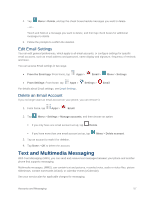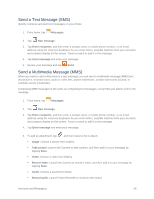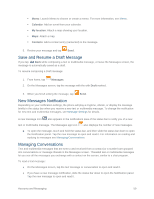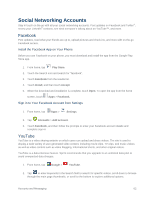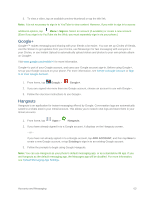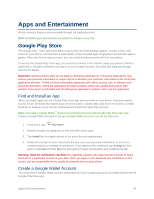Samsung SM-G900P User Manual Sprint Wireless Sm-g900p Galaxy S 5 Kit Kat Engli - Page 73
Messages Settings, Messaging Plus
 |
View all Samsung SM-G900P manuals
Add to My Manuals
Save this manual to your list of manuals |
Page 73 highlights
2. Touch and hold the conversation you want to delete. 3. Tap Delete > OK. Delete Multiple Conversations 1. From home, tap Messages. 2. Tap Menu > Delete. 3. Select the conversations you want to delete, and then tap Done > OK. Note: Locked messages will not be deleted, unless you select the Include protected messages check box before confirming the deletion. Delete a Message 1. From home, tap Messages. 2. While viewing a conversation, touch and hold the message that you want to delete. 3. Tap Delete on the options menu, and then follow the prompts to confirm the deletion. Messages Settings The messages settings menu lets you control options for your text and MMS messages including message limits, size settings, and notifications. You can access Message settings in two ways: ● From the Messages app: From home, tap Messages > Menu > Settings. ● From Settings: From home, tap Apps > Settings > For details about Messages settings, see Messages Settings. Messages. Note: If you choose a default messaging app other than Messages (for example, Google Hangouts), you will not be able to use the Messages app unless you restore it as the default messaging app. For details, see Default Messaging App Settings. Messaging Plus Messaging Plus gives you the highest quality video calling, group chat, and sharing experience on mobile. Share your favorite photos, videos, and current location. ■ From home, tap Apps > Messaging+. Accounts and Messaging 61