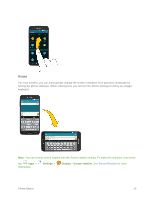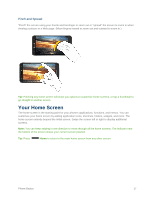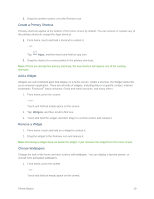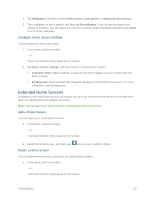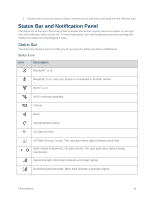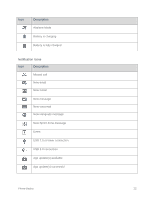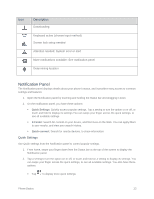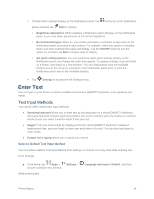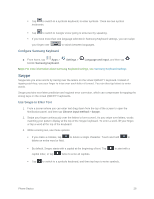Samsung SM-G900P User Manual Sprint Wireless Sm-g900p Galaxy S 5 Kit Kat Engli - Page 33
Status Bar and Notification Panel, Status Bar
 |
View all Samsung SM-G900P manuals
Add to My Manuals
Save this manual to your list of manuals |
Page 33 highlights
2. Scroll to the screen you want to delete, and then touch and hold it and drag it to the Remove icon. Status Bar and Notification Panel The status bar at the top of the home screen provides phone and service status information on the right side and notification alerts on the left. To view notifications, open the Notification panel by touching and holding the Status bar and dragging it down. Status Bar The status bar displays icons to notify you of your phone's status, as well as notifications. Status Icons Icon Description Bluetooth® is on Bluetooth is on, and your phone is connected to another device Wi-Fi® is on Wi-Fi networks available Vibrate Mute Speakerphone Active 3G Data Service 3G Data Service, in use. The rays spin when data is being transferred. Sprint Spark Enhanced LTE data service The rays spin when data is being transferred. Signal strength. More bars indicate a stronger signal. Roaming signal strength. More bars indicate a stronger signal. Phone Basics 21