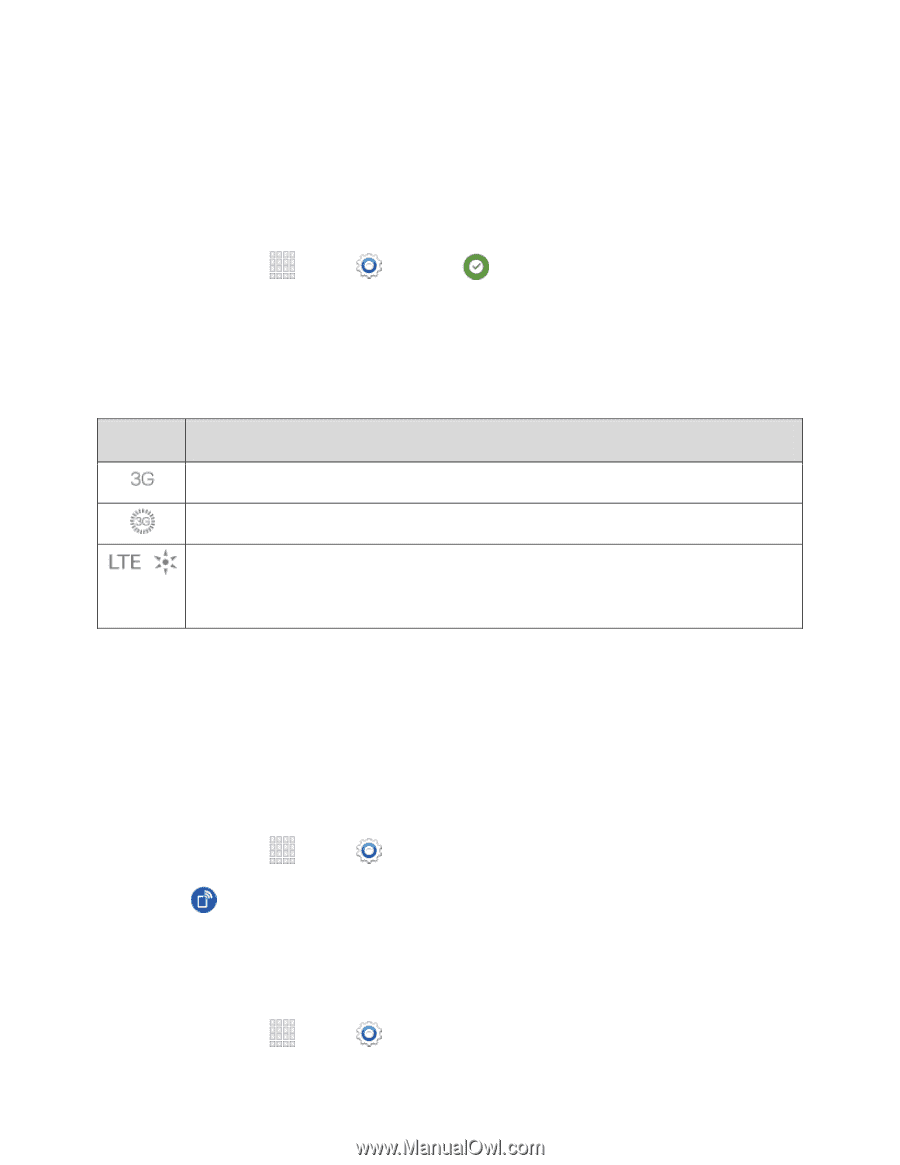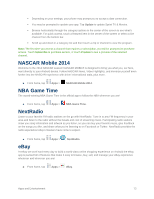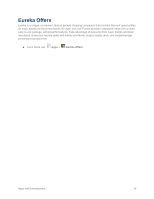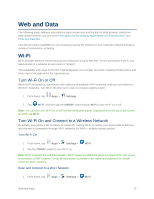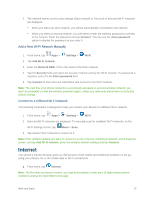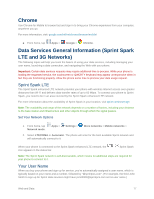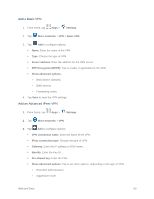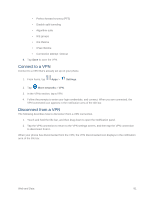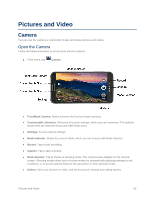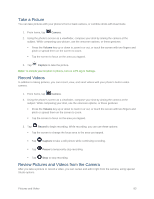Samsung SM-G900P User Manual Sprint Wireless Sm-g900p Galaxy S 5 Kit Kat Engli - Page 90
Data Connection Status and Indicators, Hotspot, Turn Hotspot On or Off
 |
View all Samsung SM-G900P manuals
Add to My Manuals
Save this manual to your list of manuals |
Page 90 highlights
When you use data services, your user name is submitted to identify you to the Nationwide Sprint Network. Your user name is automatically programmed into your phone. You don't have to enter it. Update Your User Name If you choose to change your user name and select a new one online, or make any changes to your services, you must then update the profile on your phone. 1. From home, tap Apps > Settings > System Update. 2. Tap Update Profile. Data Connection Status and Indicators Your phone displays the current status of your data connection through indicators at the top of the screen. The following symbols are used: Icon Description 3G Coverage. The phone is connected to the Sprint 3G network. 3G network in use. The icon spins when your phone is scanning and connecting. Sprint Spark LTE Coverage: The phone is connected to the Sprint Spark enhanced LTE network. The icon spins when your phone is scanning and connecting. Hotspot Use the Hotspot feature to share your phone's data connection with other devices via Wi-Fi. Note: Using the Hotspot feature consumes battery power and uses data services Turn Hotspot On or Off To conserve battery life, turn Hotspot on when you need it and turn it off when you're finished. You can control Hotspot from Settings. 1. From home, tap Apps > Settings. 2. Tap Hotspot, and then tap the ON/OFF switch beside Hotspot to turn Hotspot on or off. Connect a Device to Your Phone's Hotspot When you connect a device to your phone's Hotspot feature, the device can access your phone's connection to the mobile data network. 1. From home, tap Apps > Settings. Web and Data 78