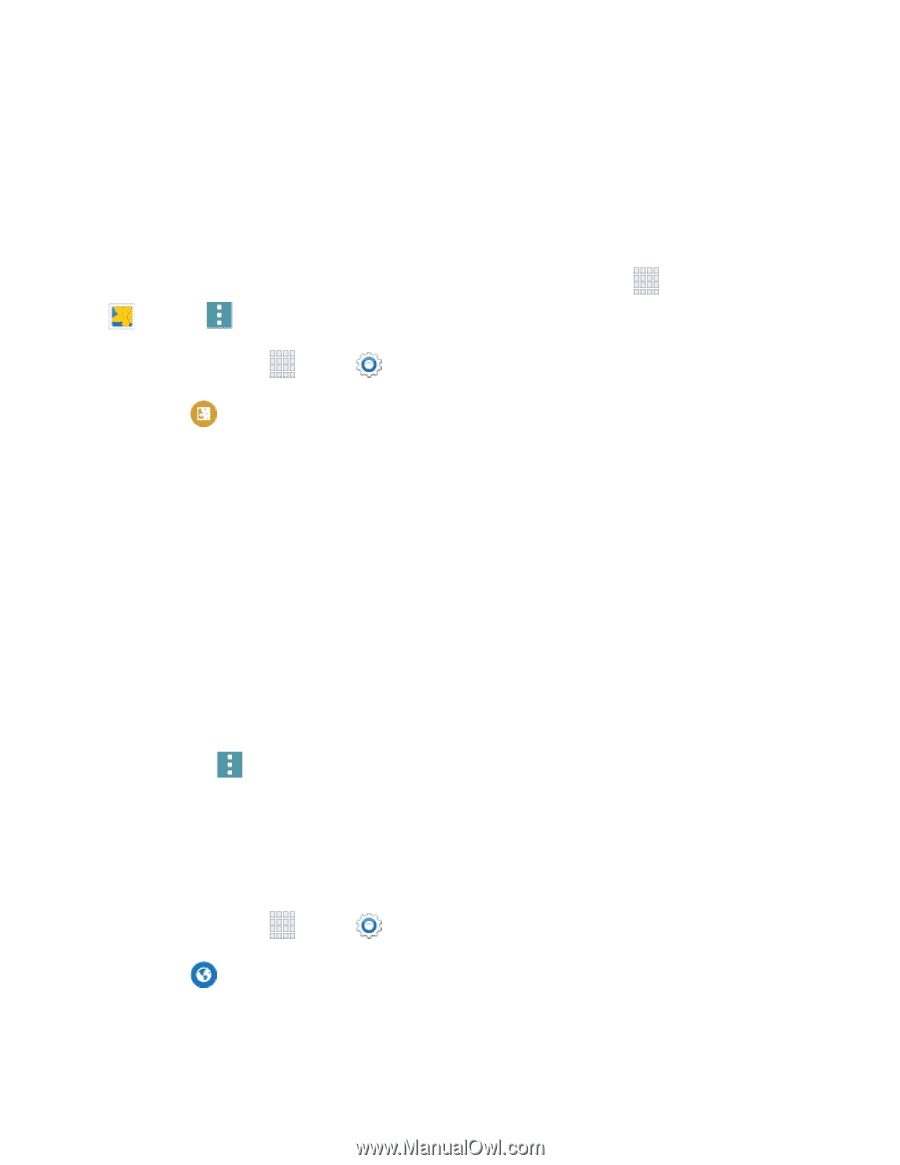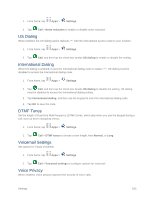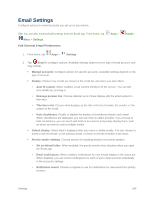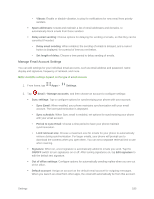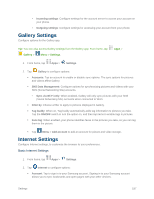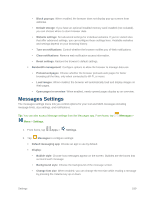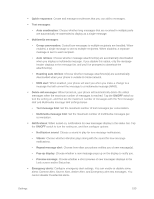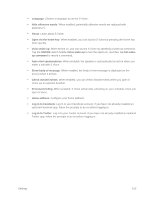Samsung SM-G900P User Manual Sprint Wireless Sm-g900p Galaxy S 5 Kit Kat Engli - Page 199
Gallery Settings, Internet Settings
 |
View all Samsung SM-G900P manuals
Add to My Manuals
Save this manual to your list of manuals |
Page 199 highlights
• Incoming settings: Configure settings for the account server to access your account on your phone. • Outgoing settings: Configure settings for accessing your account from your phone. Gallery Settings Configure options for the Gallery app. Tip: You can also access Gallery settings from the Gallery app. From home, tap Gallery > Menu > Settings. Apps > 1. From home, tap Apps > Settings. 2. Tap Gallery to configure options: Accounts: Tap an account to enable or disable sync options. The sync options for pictures and videos affect Gallery. SNS Data Management: Configure options for synchronizing pictures and videos with your SNS (Social Networking Site) accounts. • Sync via Wi-Fi only: When enabled, Gallery will only sync pictures with your SNS (Social Networking Site) accounts when connected to Wi-Fi. Filter by: Choose a filter to apply to pictures displayed in Gallery. Tag buddy: When on, Tag buddy automatically adds tag information to pictures you take. Tap the ON/OFF switch to turn the option on, and then tap items to enable tags in pictures. Face tag: When enabled, your phone identifies faces in the pictures you take, so you can tag them in the picture. Tap Menu > Add account to add an account for picture and video storage. Internet Settings Configure Internet settings, to customize the browser to your preferences. Basic Internet Settings 1. From home, tap Apps > Settings. 2. Tap Internet to configure options: Account: Tap to sign in to your Samsung account. Signing in to your Samsung account allows you to sync bookmarks and open pages with your other devices. Settings 187