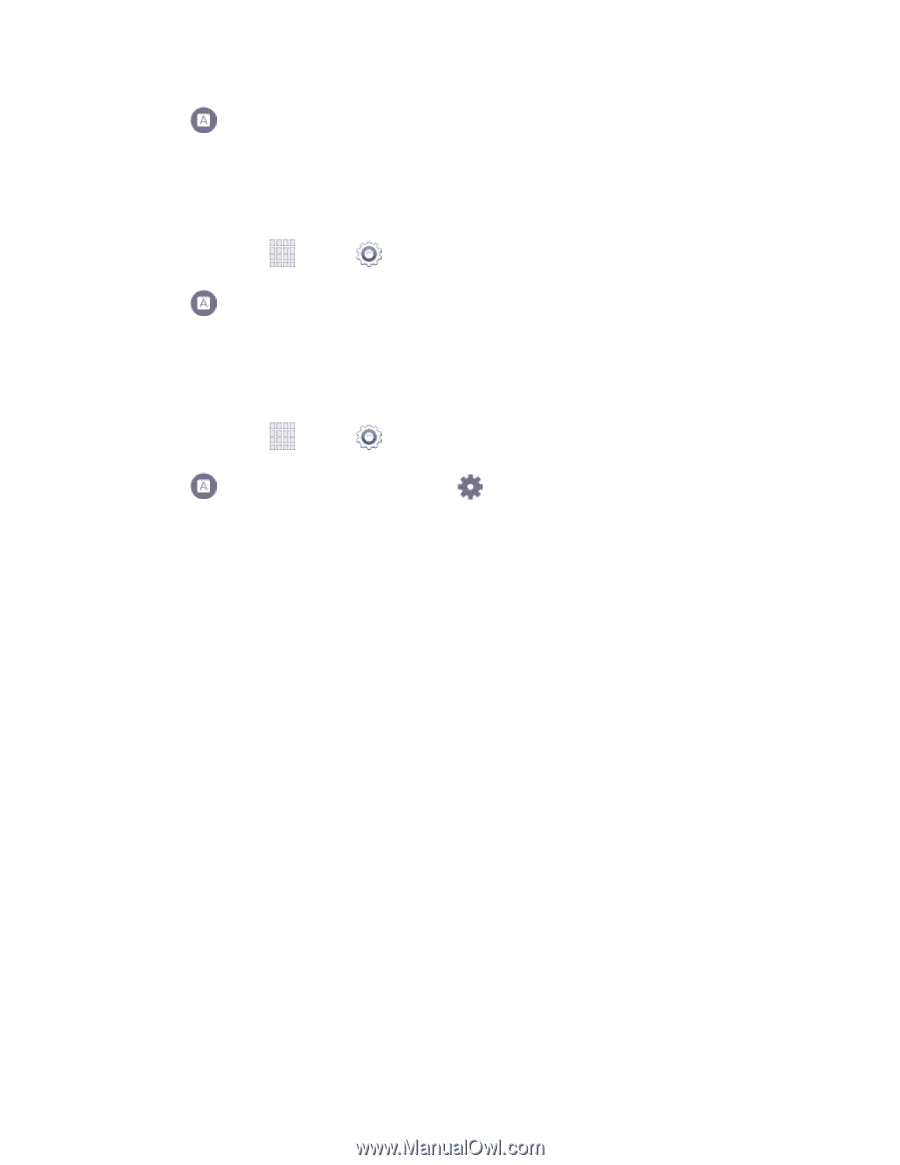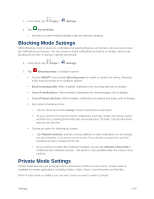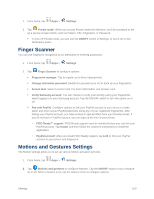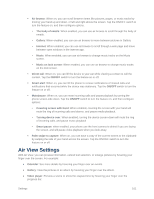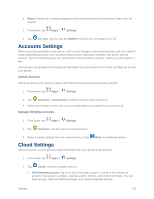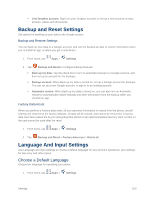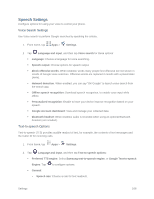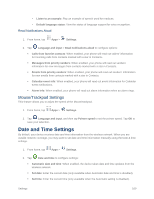Samsung SM-G900P User Manual Sprint Wireless Sm-g900p Galaxy S 5 Kit Kat Engli - Page 176
Set a Default Input Method, Samsung Keyboard Settings, Learn from Facebook
 |
View all Samsung SM-G900P manuals
Add to My Manuals
Save this manual to your list of manuals |
Page 176 highlights
2. Tap Language and input, and then tap Language to select a language. Set a Default Input Method The following procedure allows you to select and set the default method you will use when accessing the keyboard. 1. From home, tap Apps > Settings. 2. Tap Language and input, and then tap Default to select the default input method. Samsung Keyboard Settings The Samsung Keyboard is an onscreen QWERTY keyboard, so you can enter text by "typing" on the keyboard. Samsung keyboard is enabled by default, and you can choose options for using it. 1. From home, tap Apps > Settings. 2. Tap Language and input, and then tap options: beside Samsung keyboard to configure these Input languages: Choose language(s) for use with Samsung keyboard. When you have more than one language enabled, you can slide your finger on the space bar while entering text to switch languages. Predictive text: Tap the ON/OFF switch to turn predictive text on or off. Predictive text suggests words matching your text entries, and optionally, complete common words automatically. Tap Predictive text to configure options: • Live word update: When enabled, predictive text automatically updates with popular new words. • Personalized data: When enabled, predictive text uses personal language data you have entered to make better predictions. Samsung keyboard can collect all the text you enter, including personal data and credit card numbers, in order to give better prediction results. • Learn from Facebook: When Personalized data is enabled, you can log into Facebook to allow your device to learn from your Facebook postings. • Learn from Gmail: When Personalized data is enabled, you can log into Gmail to allow your device to learn from your Gmail email. • Learn from Twitter: When Personalized data is enabled, you can log into Twitter to allow your device to learn from your Twitter postings. • Learn from Messages: When Personalized data is enabled, you can allow your device to learn from your text and multimedia messages. Settings 164