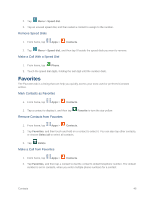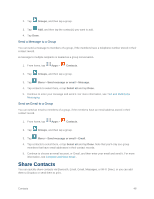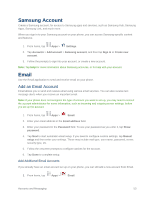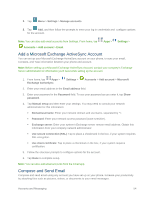Samsung SM-G900P User Manual Sprint Wireless Sm-g900p Galaxy S 5 Kit Kat Engli - Page 63
Accounts and Messaging, Google Account, Create a Google Account, Sign In to Your Google Account
 |
View all Samsung SM-G900P manuals
Add to My Manuals
Save this manual to your list of manuals |
Page 63 highlights
Accounts and Messaging With Sprint service and your phone's messaging capabilities, you have the opportunity to share information through many different channels and accounts. Google Account Many of your phone's applications, such as Gmail, Google Maps, Google Hangouts, and the Google Play Store, require a free Google account. To use these applications, you must set up your Google account on your phone. Setting up your account on your phone syncs your phone and your online Google account. Create a Google Account If you do not already have a Google account, you can create one using your phone. The first time you turn on your phone, the setup process prompts you to sign in to your Google account, or you can sign in anytime. Although you need a Gmail account to use certain features of your phone, such as Google Play, you do not need to use Gmail as the default account for your phone. 1. From home, tap Apps > Settings. 2. Tap Accounts > Add account > Google > New. 3. Follow the onscreen prompts to create your free account. Sign In to Your Google Account If you have a Google Account but have not yet signed in with your phone, follow these instructions to sign in to your Google Account. 1. From home, tap Apps > Settings. 2. Tap Accounts > Add account > Google > Existing. 3. Follow the prompts to enter your Google account and password, and choose options for your account on your phone. Access Gmail After you set up your Google account on your phone, you can access Gmail from your phone. 1. From home, tap Google > Gmail. 2. Do any of the following: Swipe your finger up the screen to view more messages and conversations. Tap a message or conversation to read it. Accounts and Messaging 51