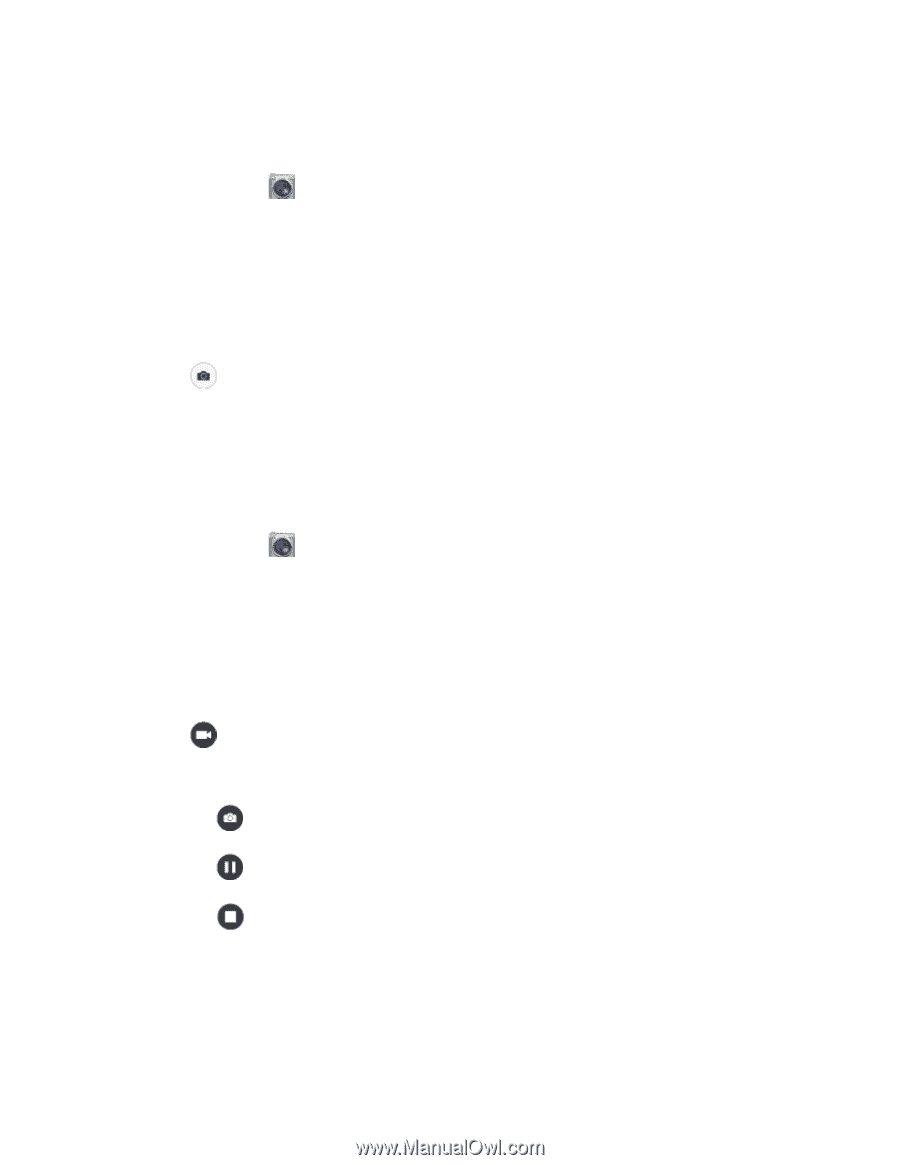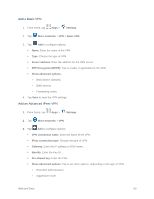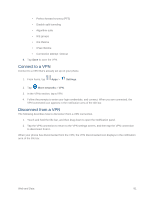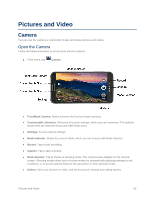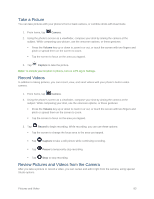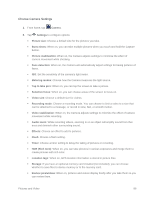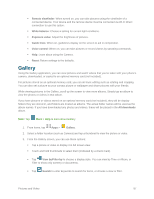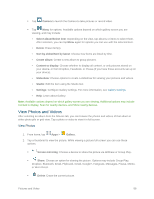Samsung SM-G900P User Manual Sprint Wireless Sm-g900p Galaxy S 5 Kit Kat Engli - Page 95
Take a Picture, Record Videos, Review Pictures and Videos from the Camera, Camera, Volume, Capture
 |
View all Samsung SM-G900P manuals
Add to My Manuals
Save this manual to your list of manuals |
Page 95 highlights
Take a Picture You can take pictures with your phone's front or back camera, or combine shots with Dual mode. 1. From home, tap Camera. 2. Using the phone's screen as a viewfinder, compose your shot by aiming the camera at the subject. While composing your picture, use the onscreen options, or these gestures: Press the Volume key up or down to zoom in or out, or touch the screen with two fingers and pinch or spread them on the screen to zoom. Tap the screen to focus on the area you tapped. 3. Tap Capture to take the picture. Note: To include your location in photos, turn on GPS tag in Settings. Record Videos In addition to taking pictures, you can record, view, and send videos with your phone's built-in video camera. 1. From home, tap Camera. 2. Using the phone's screen as a viewfinder, compose your shot by aiming the camera at the subject. While composing your shot, use the onscreen options, or these gestures: Press the Volume key up or down to zoom in or out, or touch the screen with two fingers and pinch or spread them on the screen to zoom. Tap the screen to focus on the area you tapped. 3. Tap Record to begin recording. While recording, you can use these options: Tap the screen to change the focus area to the area you tapped. Tap Capture to take a still picture while continuing recording. Tap Pause to temporarily stop recording. Tap Stop to stop recording. Review Pictures and Videos from the Camera After you take a picture or record a video, you can review and edit it right from the camera, using special Studio options. Pictures and Video 83