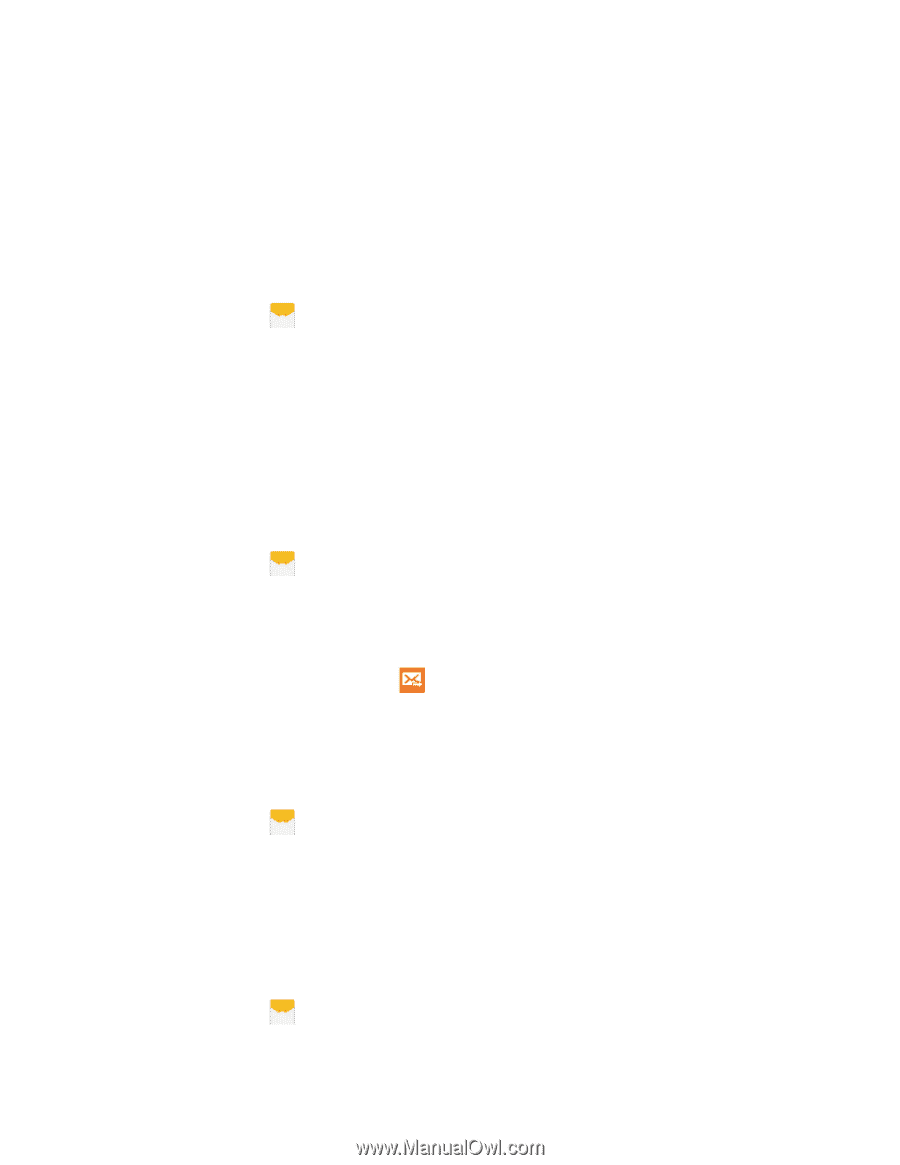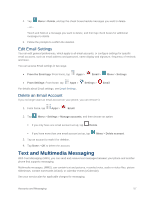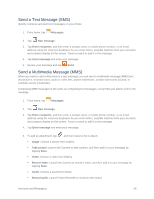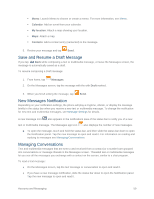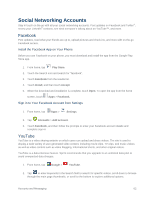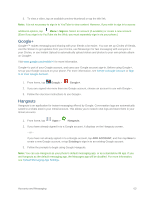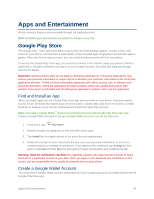Samsung SM-G900P User Manual Sprint Wireless Sm-g900p Galaxy S 5 Kit Kat Engli - Page 72
Reply to a Message, Protect a Message from Deletion, Delete a Conversation, Messages, Enter message
 |
View all Samsung SM-G900P manuals
Add to My Manuals
Save this manual to your list of manuals |
Page 72 highlights
Note: To view the details of a particular message, in the conversation, touch and hold the message to open the options menu, and then tap View message details. If a message contains a link to a Web page, tap the message and then tap the link to open it in the Web browser. If a message contains a phone number, tap the message and then tap the phone number to dial the number or add it to your contacts. To view a multimedia message (MMS): 1. From home, tap Messages. 2. From the message list, tap a message to display it. 3. While the message is open, tap the play icon (on a video or audio file) to play back the file or tap an image to view a picture. Note: The file attachment on a MMS message can be saved to an optional installed memory card (not included). Touch and hold on the attachment, and then tap Save attachment. Select the attachment check box and tap Save. Reply to a Message 1. From home, tap Messages. 2. From the message list, tap a message. 3. Tap the Enter message field and then type your reply message. 4. When the message is complete, tap Send. Protect a Message from Deletion You can lock a message so that it will not be deleted even if you delete the other messages in the conversation. 1. From home, tap Messages. 2. On the Messages screen, tap a conversation. 3. Touch and hold the message that you want to lock. 4. Tap Lock on the options menu. A lock icon displays at the lower right hand side of the message. Delete a Conversation 1. From home, tap Messages. Accounts and Messaging 60