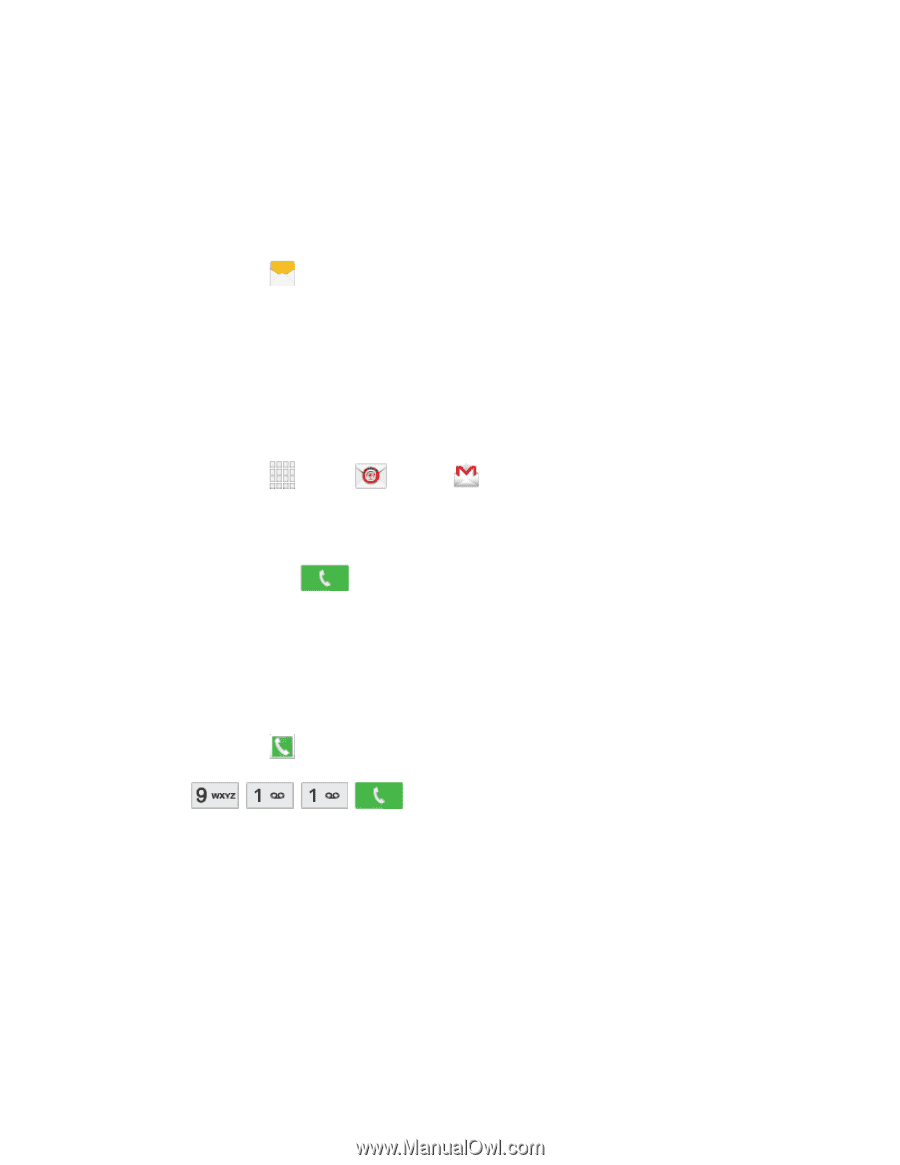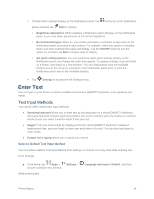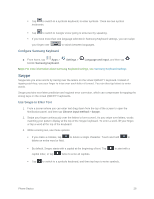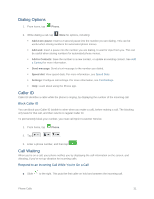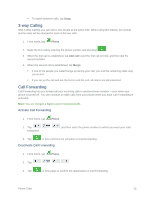Samsung SM-G900P User Manual Sprint Wireless Sm-g900p Galaxy S 5 Kit Kat Engli - Page 41
Call a Number in a Text Message, Make an Emergency Call, Enhanced 9-1-1 E9-1-1 Information
 |
View all Samsung SM-G900P manuals
Add to My Manuals
Save this manual to your list of manuals |
Page 41 highlights
- or - Swipe your finger across the contact from left to right. Call a Number in a Text Message While viewing a text message, you can place a call to a number that is in the body of the message. For more information, see Text and Multimedia Messaging. 1. From home, tap Messages. 2. Open the message with the phone number and then tap the phone number. 3. Tap Call to dial the number. Call a Number in an Email Message While viewing an email or Gmail™ message, you can place a call to a number that is in the body of the message. 1. From home, tap Apps > Email or Gmail. 2. Open the message with the phone number and then tap the phone number. 3. The Phone screen opens, with the phone number automatically entered and ready to be dialed. To place the call, tap . Make an Emergency Call You can place calls to 9-1-1 even if the phone's screen is locked or your account is restricted. Note: To call the 9-1-1 emergency number when the phone's screen is locked, press the Power/Lock key to turn the screen on, and then touch Emergency call on the lock screen. 1. From home, tap Phone. 2. Tap . Enhanced 9-1-1 (E9-1-1) Information This phone features GPS (Global Positioning System), which is used for E9-1-1 emergency location service, where available. When you place a call to 9-1-1, the GPS feature of your phone provides information about your approximate location. Depending on several variables, including availability and access to satellite signals, it may take up to 30 seconds or more to determine and report your approximate location. Important: Always report your location to the 9-1-1 operator when placing an emergency call. Some designated emergency call takers, known as Public Safety Answering Points (PSAPs), may not be equipped to receive GPS location information from your phone. Phone Calls 29