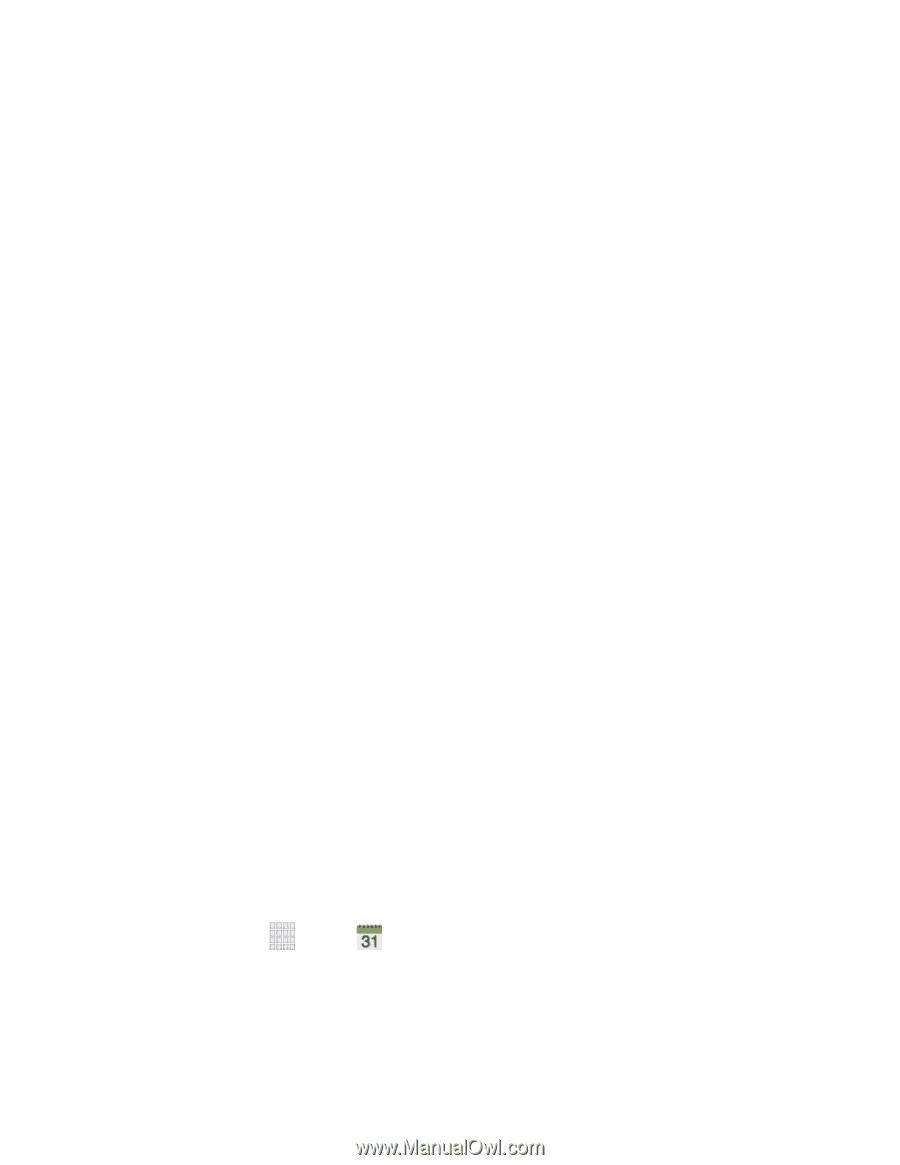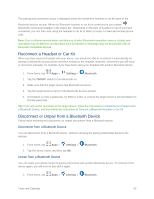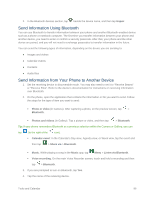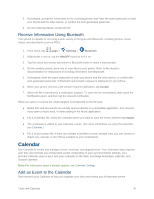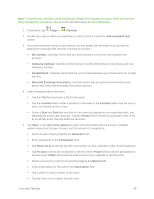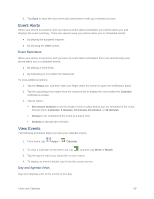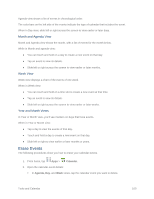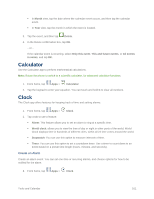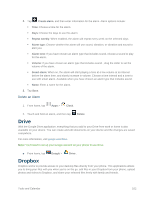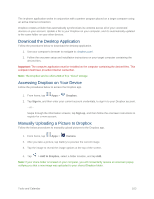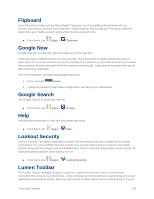Samsung SM-G900P User Manual Sprint Wireless Sm-g900p Galaxy S 5 Kit Kat Engli - Page 112
Erase Events, Month and Agenda View, Week View, Year and Month Views
 |
View all Samsung SM-G900P manuals
Add to My Manuals
Save this manual to your list of manuals |
Page 112 highlights
Agenda view shows a list of events in chronological order. The color bars on the left side of the events indicate the type of calendar that includes the event. When in Day view, slide left or right across the screen to view earlier or later days. Month and Agenda View Month and Agenda view shows the month, with a list of events for the month below. While in Month and agenda view: ● You can touch and hold on a day to create a new event on that day. ● Tap an event to view its details. ● Slide left or right across the screen to view earlier or later months. Week View Week view displays a chart of the events of one week. When in Week view: ● You can touch and hold on a time slot to create a new event at that time. ● Tap an event to view its details. ● Slide left or right across the screen to view earlier or later weeks. Year and Month Views In Year or Month view, you'll see markers on days that have events. When in Year or Month view: ● Tap a day to view the events of that day. ● Touch and hold a day to create a new event on that day. ● Slide left or right to view earlier or later months or years. Erase Events The following procedures show you how to erase your calendar events. 1. From home, tap Apps > Calendar. 2. Open the calendar event details: In Agenda, Day, and Week views, tap the calendar event you want to delete. Tools and Calendar 100