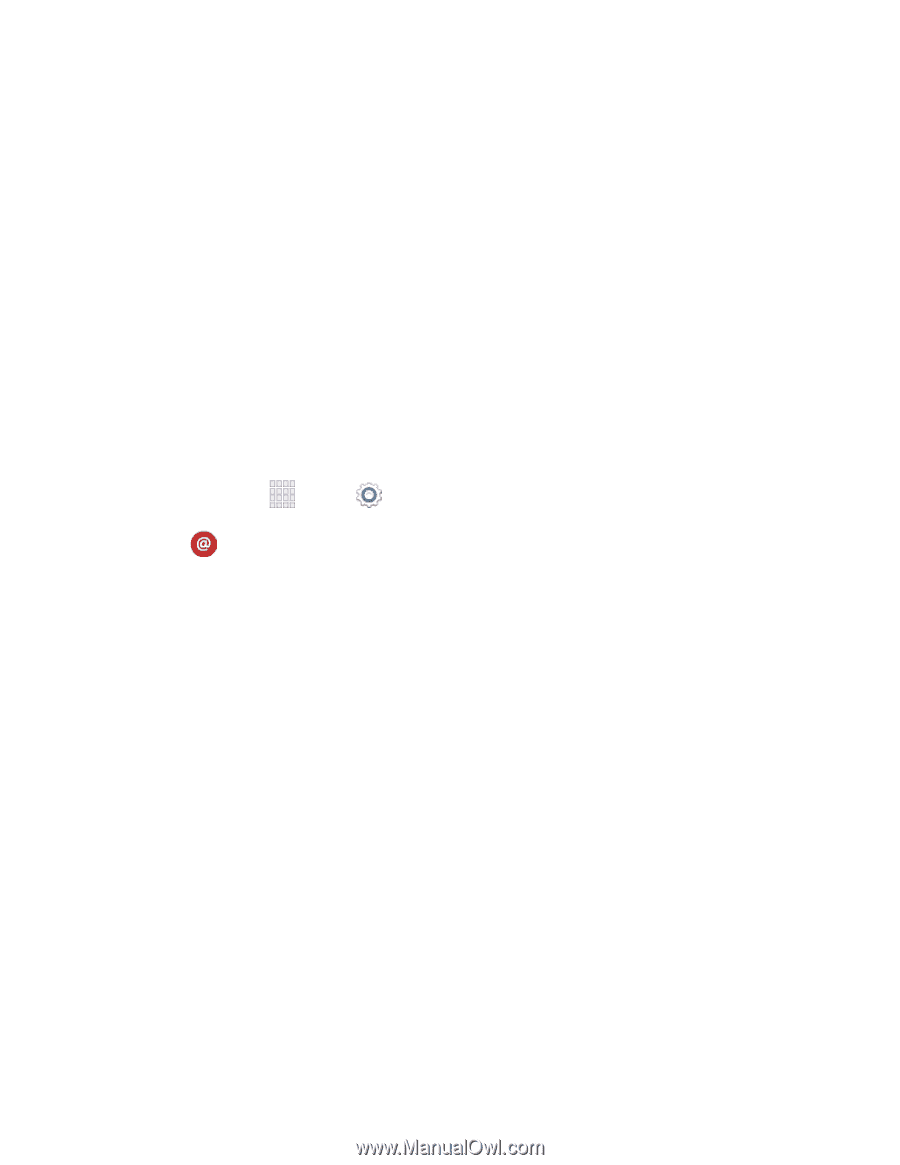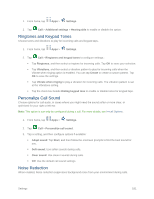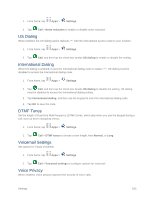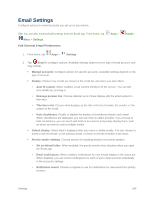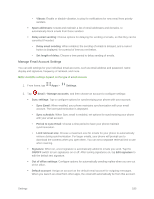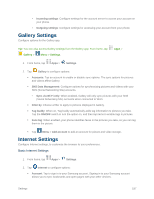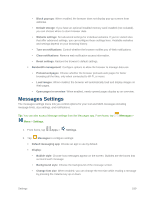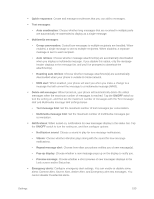Samsung SM-G900P User Manual Sprint Wireless Sm-g900p Galaxy S 5 Kit Kat Engli - Page 197
Manage Email Account Settings, Sync Email
 |
View all Samsung SM-G900P manuals
Add to My Manuals
Save this manual to your list of manuals |
Page 197 highlights
• Vibrate: Enable or disable vibration, to play for notifications for new email from priority senders. Spam addresses: Create and maintain a list of email addresses and domains, to automatically block emails from those senders. Delay email sending: Choose options for delaying the sending of emails, so that they can be cancelled if needed. • Delay email sending: When enabled, the sending of emails is delayed, and a cancel button is displayed, for a period of time you set below. • Set length of delay: Choose a time period to delay sending of emails. Manage Email Account Settings You can edit settings for your individual email accounts, such as email address and password, name display and signature, frequency of retrieval, and more. Note: Available settings depend on the type of email account. 1. From home, tap Apps > Settings. 2. Tap Email > Manage accounts, and then choose an account to configure settings: Sync settings: Tap to configure options for synchronizing your phone with your account: • Sync Email: When enabled, your phone maintains synchronization with your email account. The last synchronization is displayed. • Sync schedule: When Sync email is enabled, set options for synchronizing your phone with your email account. • Period to sync Email: Choose a time period to have your phone maintain synchronization. • Limit retrieval size: Choose a maximum size for emails for your phone to automatically retrieve during synchronization. For larger emails, your phone will prompt you to download the contents when you open them. You can set a separate retrieval limit to use when roaming. Signature: When on, a text signature is automatically added to emails you send. Tap the ON/OFF switch to turn signatures on or off. After turning signatures on, tap Edit signature to edit the default text signature. Out of office settings: Configure options for automatically sending replies when you are out of the office. Default account: Assign an account as the default email account for outgoing messages. When you launch an email from other apps, the email will automatically be from this account. Settings 185