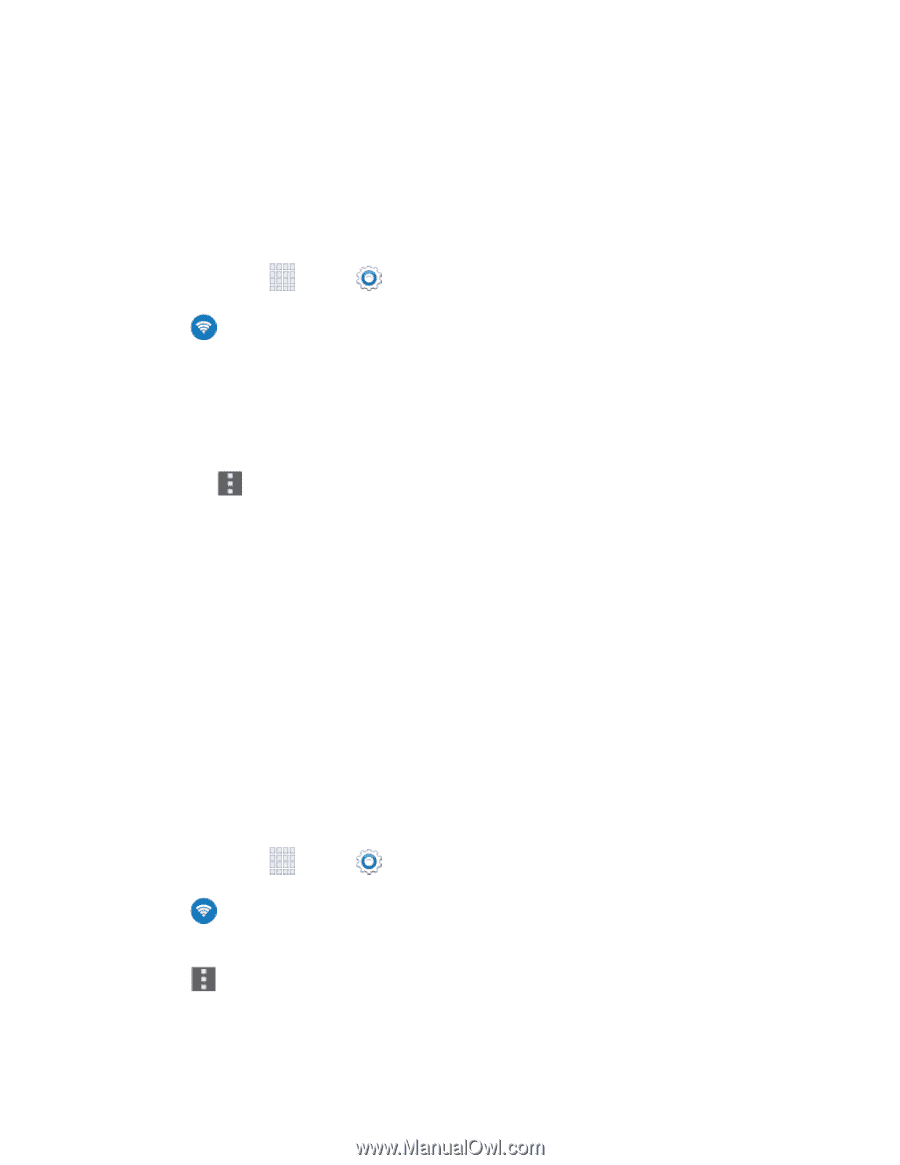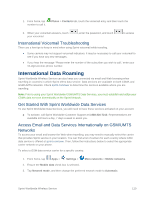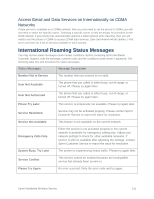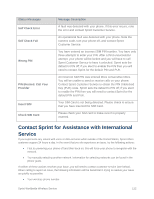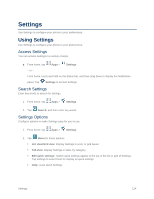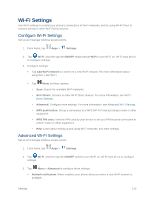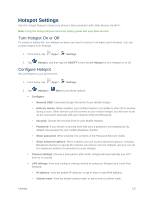Samsung SM-G900P User Manual Sprint Wireless Sm-g900p Galaxy S 5 Kit Kat Engli - Page 137
Wi-Fi Settings, Con Wi-Fi Settings, Advanced Wi-Fi Settings
 |
View all Samsung SM-G900P manuals
Add to My Manuals
Save this manual to your list of manuals |
Page 137 highlights
Wi-Fi Settings Use Wi-Fi settings to control your phone's connections to Wi-Fi networks, and for using Wi-Fi Direct to connect directly to other Wi-Fi Direct devices. Configure Wi-Fi Settings Set up and manage wireless access points. 1. From home, tap Apps > Settings. 2. Tap Wi-Fi, and then tap the ON/OFF switch beside Wi-Fi to turn Wi-Fi on. Wi-Fi must be On to configure settings. 3. Configure settings: Tap Add Wi-Fi network to connect to a new Wi-Fi network. For more information about using Wi-Fi, see Wi-Fi. Tap Menu for these options: • Scan: Search for available Wi-Fi networks. • Wi-Fi Direct: Connect to other Wi-Fi Direct devices. For more information, see Wi-Fi Direct Settings. • Advanced: Configure more settings. For more information, see Advanced Wi-Fi Settings. • WPS push button: Set up a connection to a WPS (Wi-Fi Protected Setup) router or other equipment. • WPS PIN entry: View the PIN used by your device to set up a PIN-secured connection to a Wi-Fi router or other equipment. • Help: Learn about setting up and using Wi-Fi networks, and other settings. Advanced Wi-Fi Settings Set up and manage wireless access points. 1. From home, tap Apps > Settings. 2. Tap Wi-Fi, and then tap the ON/OFF switch to turn Wi-Fi on. Wi-Fi must be on to configure settings. 3. Tap Menu > Advanced to configure these settings: Network notification: When enabled, your phone alerts you when a new Wi-Fi network is available. Settings 125