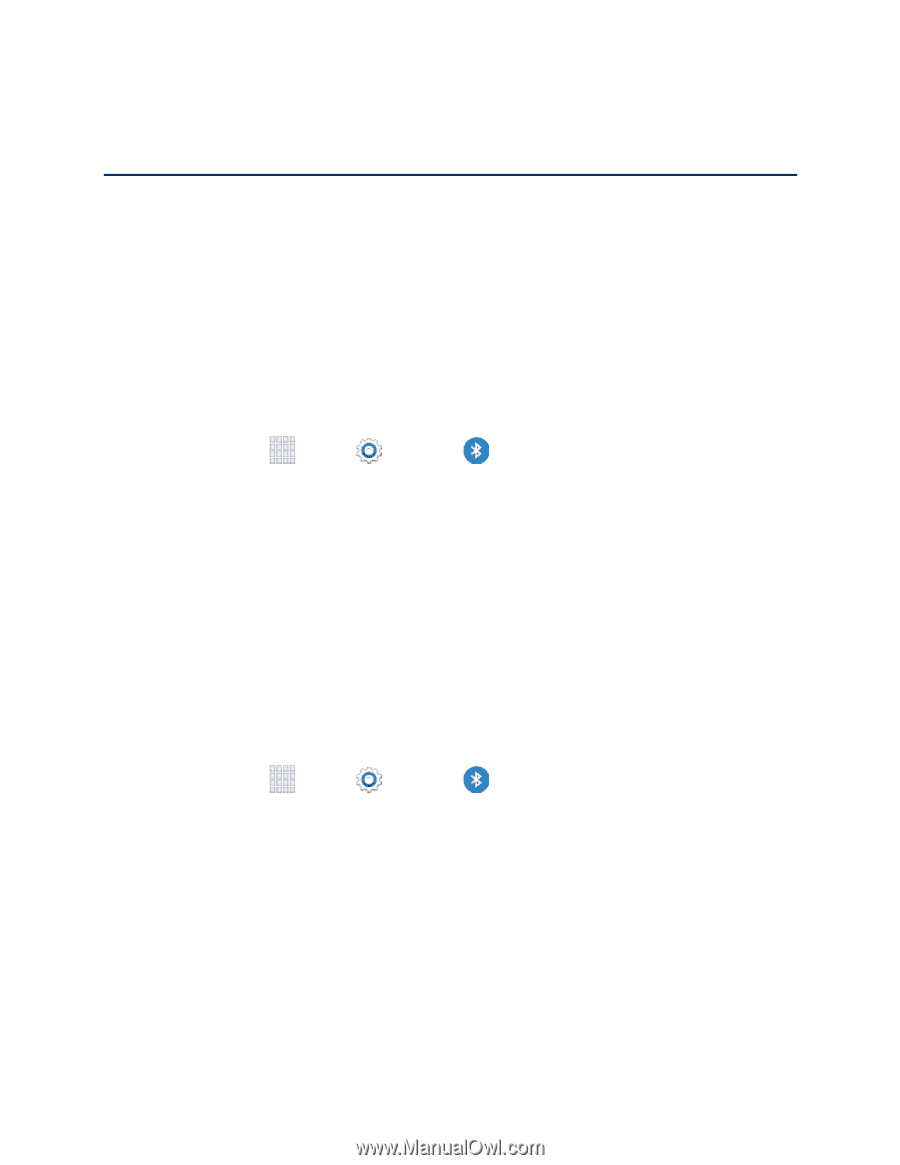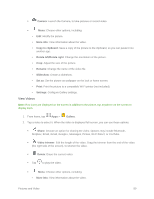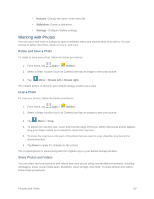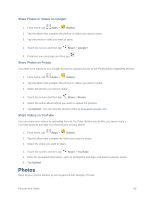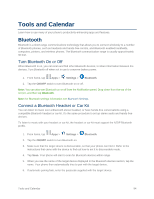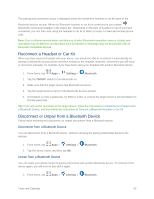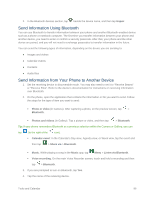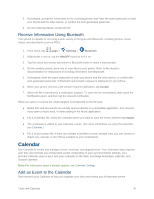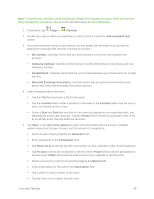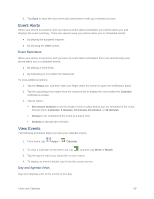Samsung SM-G900P User Manual Sprint Wireless Sm-g900p Galaxy S 5 Kit Kat Engli - Page 106
Tools and Calendar, Bluetooth, Turn Bluetooth On or Off, Connect a Bluetooth Headset or Car Kit
 |
View all Samsung SM-G900P manuals
Add to My Manuals
Save this manual to your list of manuals |
Page 106 highlights
Tools and Calendar Learn how to use many of your phone's productivity-enhancing apps and features. Bluetooth Bluetooth is a short-range communications technology that allows you to connect wirelessly to a number of Bluetooth phones, such as headsets and hands-free car kits, and Bluetooth-enabled handhelds, computers, printers, and wireless phones. The Bluetooth communication range is usually approximately 30 feet. Turn Bluetooth On or Off When Bluetooth is on, you can scan and find other Bluetooth devices, to share information between the devices. Turn Bluetooth off when not in use to conserve battery power. 1. From home, tap Apps > Settings > Bluetooth. 2. Tap the ON/OFF switch to turn Bluetooth on or off. Note: You can also turn Bluetooth on or off from the Notification panel. Drag down from the top of the screen, and then tap Bluetooth. Note: for Bluetooth settings information see Bluetooth Settings. Connect a Bluetooth Headset or Car Kit You can listen to music over a Bluetooth stereo headset, or have hands-free conversations using a compatible Bluetooth headset or car kit. It's the same procedure to set up stereo audio and hands-free devices. To listen to music with your headset or car kit, the headset or car kit must support the A2DP Bluetooth profile. 1. From home, tap Apps > Settings > Bluetooth. 2. Tap the ON/OFF switch to turn Bluetooth on. 3. Make sure that the target device is discoverable, so that your phone can find it. Refer to the instructions that came with the device to find out how to set it to discoverable mode. 4. Tap Scan. Your phone will start to scan for Bluetooth devices within range. 5. When you see the name of the target device displayed in the Bluetooth devices section, tap the name. Your phone then automatically tries to pair with the target device. 6. If automatic pairing fails, enter the passcode supplied with the target device. Tools and Calendar 94