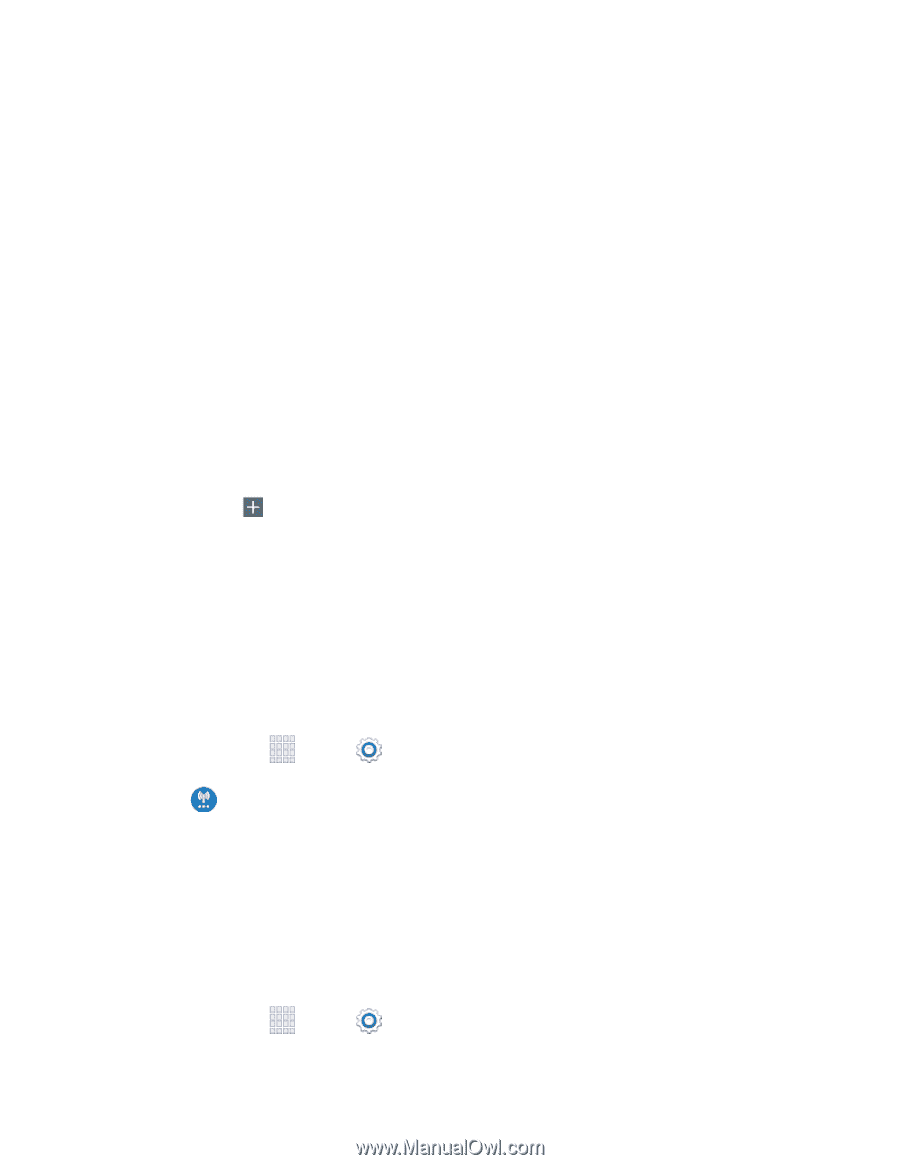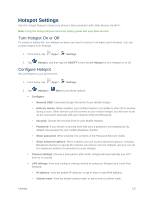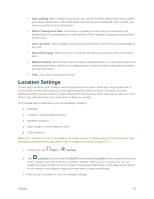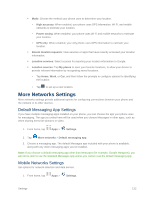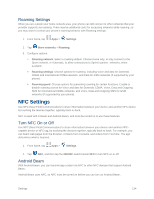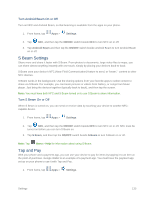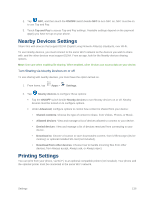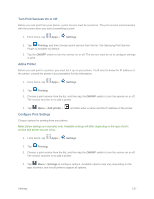Samsung SM-G900P User Manual Sprint Wireless Sm-g900p Galaxy S 5 Kit Kat Engli - Page 144
More Networks Settings, Default Messaging App Settings
 |
View all Samsung SM-G900P manuals
Add to My Manuals
Save this manual to your list of manuals |
Page 144 highlights
Mode: Choose the method your phone uses to determine your location. • High accuracy: When enabled, your phone uses GPS information, Wi-Fi, and mobile networks to estimate your location. • Power saving: When enabled, your phone uses Wi-Fi and mobile networks to estimate your location. • GPS only: When enabled, your only phone uses GPS information to estimate your location. Recent location requests: View services or apps that have recently accessed your location information. Location services: Select sources for reporting your location information to Google. Location sources: Tap My places to save your favorite locations, to allow your device to provide relevant information by recognizing saved locations. • Tap Home, Work, or Car, and then follow the prompts to configure options for identifying the location. • Tap to set up a new location. More Networks Settings More networks settings provide additional options for configuring connections between your phone and the network or to other devices. Default Messaging App Settings If you have multiple messaging apps installed on your phone, you can choose the app your phone uses for messaging. The app you select here will be used when you choose Messages in other apps, such as when sharing items like pictures or video. 1. From home, tap Apps > Settings. 2. Tap More networks > Default messaging app. 3. Choose a messaging app. The default Messages app included with your phone is available, along with any other messaging apps you've installed. Note: If you choose a default messaging app other than Messages (for example, Google Hangouts), you will not be able to use the standard Messages app unless you restore it as the default messaging app. Mobile Networks Settings Set options for network selection and data service. 1. From home, tap Apps > Settings. Settings 132