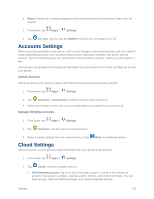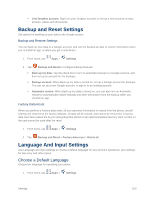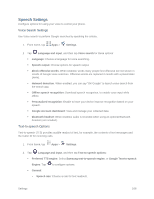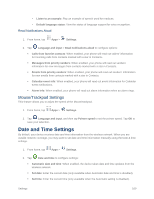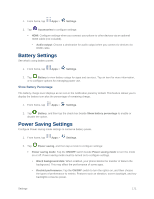Samsung SM-G900P User Manual Sprint Wireless Sm-g900p Galaxy S 5 Kit Kat Engli - Page 179
Google Voice Typing Settings, How to Swype
 |
View all Samsung SM-G900P manuals
Add to My Manuals
Save this manual to your list of manuals |
Page 179 highlights
• Living Language: When enabled, Swype will automatically update with popular new words. • Social integration: Log into your favorite social networking sites to use your entries there to update Swype, • Edit my dictionary: Modify words added to Swype. • Clear language data: Delete all the words you've added to the Swype dictionary. • Contribute usage data: Allow Nuance to collect usage data to provide better text prediction. • Cellular data: When enabled, Swype can use your phone's connection to the wireless data network for updates, language downloads, and other Swype Connect features. Languages: Choose the current language for Swype, and download new languages to use with Swype. Gestures: Learn about shortcuts you can use on the keyboard to quickly accomplish common tasks. Help: Learn about using Swype. • How to Swype: Learn about using Swype. • Show helpful tips: When enabled, tips display on the screen as you enter text. • Version: Tap to see specific version information and Nuance Communications copyright. Updates: Check for updates to Swype, and install them if desired. Google Voice Typing Settings Google voice typing allows you to speak your entries. When you enable Google voice typing, it's available for use when you touch a field to enter text. 1. From home, tap Apps > Settings. 2. Tap Language and input, and then tap the check box beside Google voice typing to enable or disable the feature. 3. Tap beside Google voice typing to configure options: Choose input languages: Choose language(s) for use with Google voice typing. Block offensive words: Tap the check box to control whether Google displays words generally recognized as offensive. Offline speech recognition: Download and install speech recognition engines, to allow you to use voice input while not connected to the network, such as during Airplane mode. Settings 167