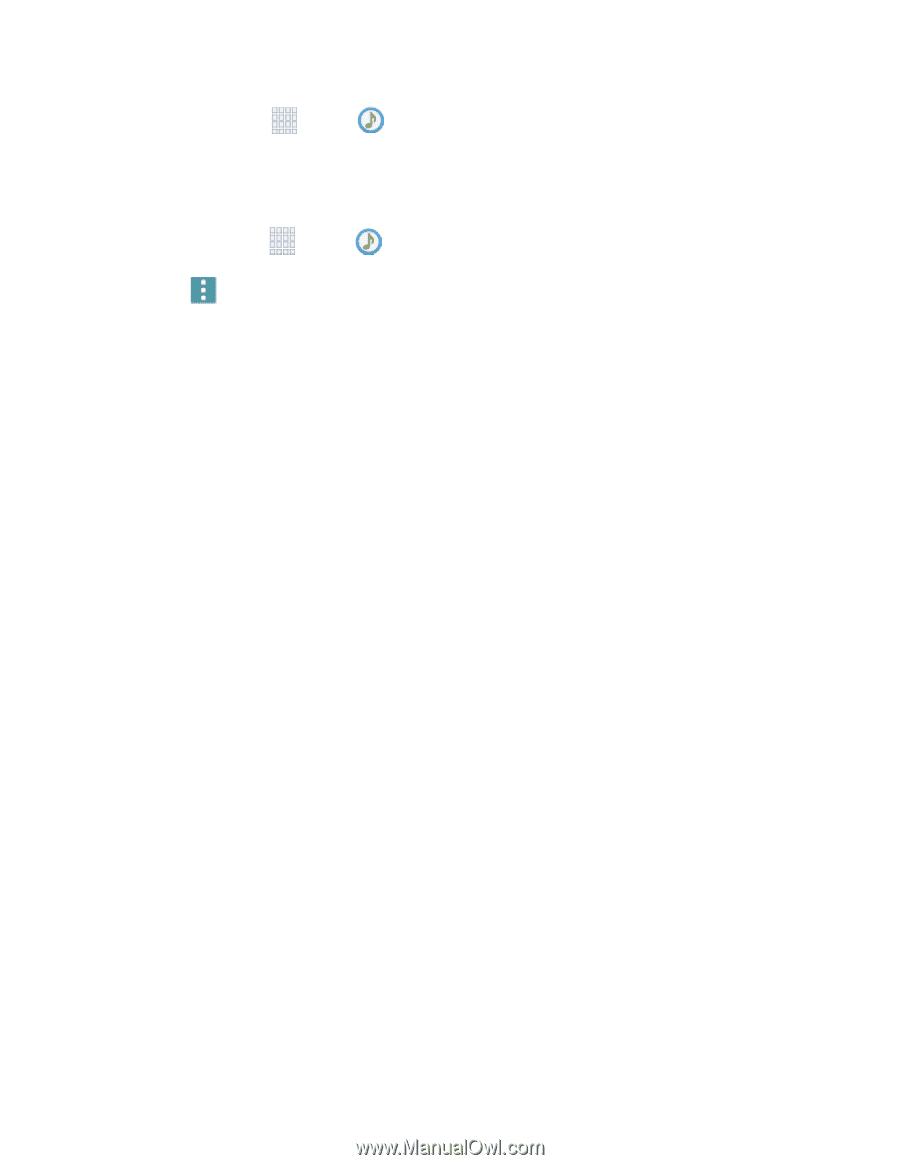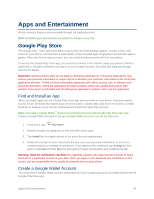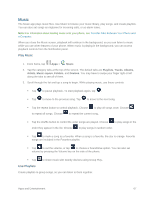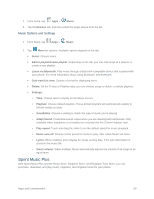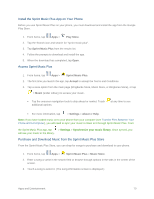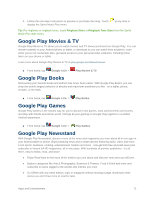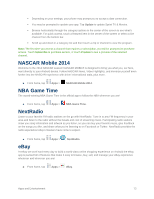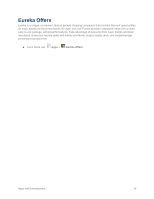Samsung SM-G900P User Manual Sprint Wireless Sm-g900p Galaxy S 5 Kit Kat Engli - Page 81
Sprint Music Plus, Music Options and Settings
 |
View all Samsung SM-G900P manuals
Add to My Manuals
Save this manual to your list of manuals |
Page 81 highlights
1. From home, tap Apps > Music. 2. Tap the Devices tab, and then select the target device from the list. Music Options and Settings 1. From home, tap Apps > Music. 2. Tap Menu for options. Available options depend on the tab: Select: Choose items. Add to playlist/Create playlist: Depending on the tab, you can add songs to a playlist, or create a new playlist. Listen via Bluetooth: Play music through a Bluetooth-compatible device that is paired with your phone. For more information about using Bluetooth, see Bluetooth. Grid view/List view: Choose a format for displaying items. Delete: On the Tracks or Playlists tabs, you can choose songs to delete, or delete playlists. Settings: • Tabs: Choose tabs to display on the Music screen. • Playlists: Choose default playlists. These default playlists will automatically update to include songs you play. • SoundAlive: Choose a setting to match the type of music you're playing. • Adapt Sound: Customize sound output when you are listening with earphones. Only available when earphones or a headset are inserted into the 3.5mm Headset Jack. • Play speed: Touch and drag the slider to set the default speed for music playback. • Music auto off: Choose a time period for music to play, after which Music will close. • Lyrics: When enabled, lyrics display for songs as they play, if the lyric information is stored in the music file. • Smart volume: When enabled, Music automatically adjusts the volume of all songs to an equal level. Sprint Music Plus With Sprint Music Plus and the Music Store, Ringtone Store, and Ringback Tone Store, you can purchase, download, and play music, ringtones, and ringback tones for your phone. Apps and Entertainment 69