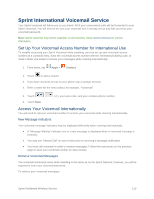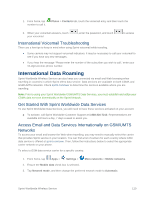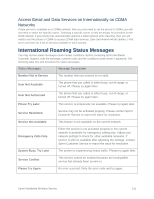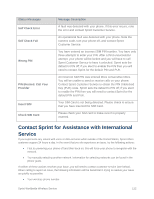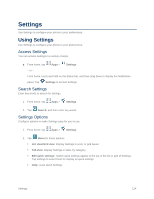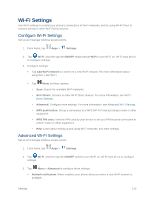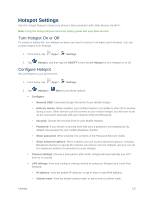Samsung SM-G900P User Manual Sprint Wireless Sm-g900p Galaxy S 5 Kit Kat Engli - Page 136
Settings, Using Settings, Access Settings, Search Settings, Settings Options
 |
View all Samsung SM-G900P manuals
Add to My Manuals
Save this manual to your list of manuals |
Page 136 highlights
Settings Use Settings to configure your phone to your preferences. Using Settings Use Settings to configure your phone to your preferences. Access Settings You can access Settings in a variety of ways. ■ From home, tap Apps > Settings. - or - From home, touch and hold on the Status bar, and then drag down to display the Notification panel. Tap Settings to access Settings. Search Settings Enter key words to search for settings. 1. From home, tap Apps > Settings. 2. Tap Search, and then enter key words. Settings Options Configure options to make Settings easy for you to use. 1. From home, tap Apps > Settings. 2. Tap Menu for these options: List view/Grid view: Display Settings in a list, or grid layout. Tab view: Display Settings on tabs, by category. Edit quick settings: Twelve quick settings appear at the top of the list or grid of Settings. Tap settings to select them for display as quick settings. Help: Learn about Settings. Settings 124