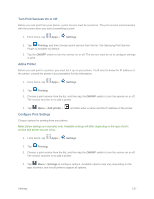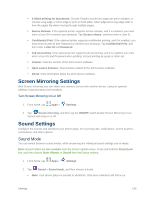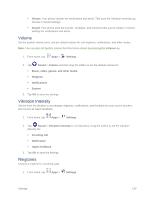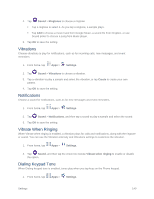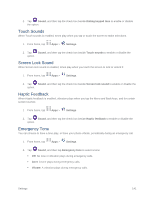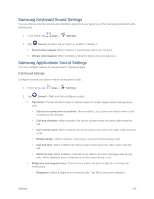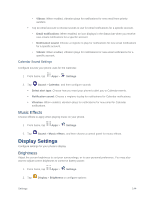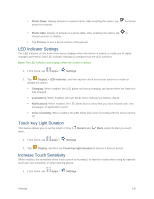Samsung SM-G900P User Manual Sprint Wireless Sm-g900p Galaxy S 5 Kit Kat Engli - Page 154
Samsung Keyboard Sound Settings, Samsung Applications Sound Settings, Call Sound Settings
 |
View all Samsung SM-G900P manuals
Add to My Manuals
Save this manual to your list of manuals |
Page 154 highlights
Samsung Keyboard Sound Settings You can choose whether sounds and vibrations play when you tap keys on the Samsung Keyboard while entering text. 1. From home, tap Apps > Settings. 2. Tap Sound, and then tap an option to enable or disable it: Sound when tapped: When enabled, a sound plays when you tap keys. Vibrate when tapped: When enabled, a vibration plays when you tap keys. Samsung Applications Sound Settings You can configure options for sound used in Samsung apps. Call Sound Settings Configure sounds your phone makes during phone calls. 1. From home, tap Apps > Settings. 2. Tap Sound > Call, and then configure sounds: Call alerts: Choose whether tones or vibration play for certain stages when making phone calls. • Vibrate on connection to network: When enabled, your phone will vibrate when a call connects to the network. • Call-end vibration: When enabled, the phone vibrates when the other caller ends the call. • Call connect tone: When enabled, the phone plays a tone when the other caller answers a call. • Minute minder: When enabled, a tone plays once per minute during a call. • Call end tone: When enabled, the device plays a tone when the other caller ends the call. • Alerts on call: When enabled, notifications for alarms and new messages play during calls. When disabled, these notifications will be muted during a call. Ringtones and keypad tones: Choose tones and/or vibration to play for incoming call notifications. • Ringtones: Select a ringtone for incoming calls. Tap OK to save your selection. Settings 142