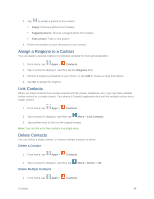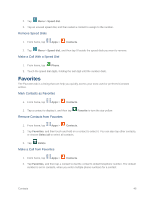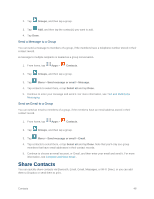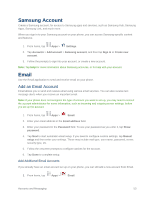Samsung SM-G900P User Manual Sprint Wireless Sm-g900p Galaxy S 5 Kit Kat Engli - Page 60
Share Contacts
 |
View all Samsung SM-G900P manuals
Add to My Manuals
Save this manual to your list of manuals |
Page 60 highlights
2. Tap Groups, and then tap a group. 3. Tap Add, and then tap the contact(s) you want to add. 4. Tap Done. Send a Message to a Group You can send a message to members of a group, if the members have a telephone number stored in their contact record. A message to multiple recipients is treated as a group conversation. 1. From home, tap Apps > Contacts. 2. Tap Groups, and then tap a group. 3. Tap Menu > Send message or email > Message. 4. Tap contacts to select them, or tap Select all and tap Done. 5. Continue to enter your message and send it. For more information, see Text and Multimedia Messaging. Send an Email to a Group You can send an email to members of a group, if the members have an email address stored in their contact record. 1. From home, tap Apps > Contacts. 2. Tap Groups, and then tap a group. 3. Tap Menu > Send message or email > Email. 4. Tap contacts to select them, or tap Select all and tap Done. Note that you'll only see group members that have email addresses in their contact records. 5. Continue to choose an email account, or Gmail, and then enter your email and send it. For more information, see Compose and Send Email . Share Contacts You can quickly share contacts via Bluetooth, Email, Gmail, Messages, or Wi-Fi Direct, or you can add them to Dropbox or send them to print. Contacts 48