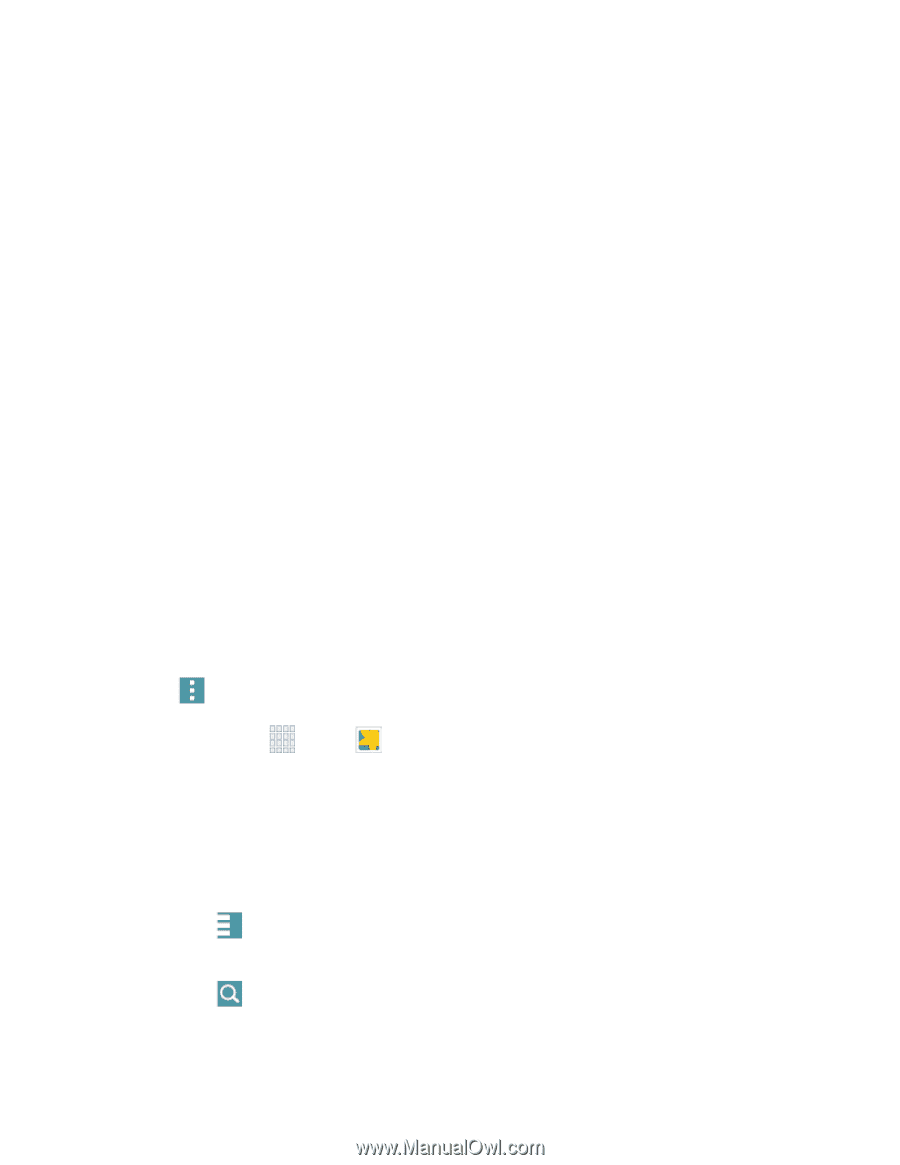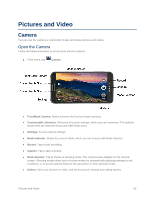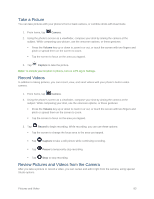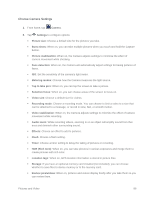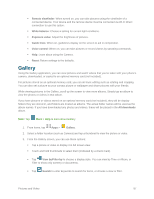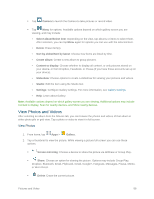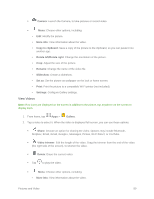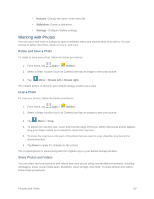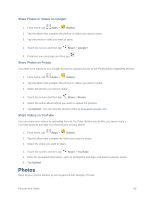Samsung SM-G900P User Manual Sprint Wireless Sm-g900p Galaxy S 5 Kit Kat Engli - Page 99
Gallery, Remote viewfinder, White balance, Exposure value, Guide lines, Voice control, Reset
 |
View all Samsung SM-G900P manuals
Add to My Manuals
Save this manual to your list of manuals |
Page 99 highlights
Remote viewfinder: When turned on, you can take pictures using the viewfinder of a connected device. Your device and the remove device must be connected via Wi-Fi Direct connection to use this option. White balance: Choose a setting for current light conditions. Exposure value: Adjust the brightness of pictures. Guide lines: When on, guidelines display on the screen to aid in composition. Voice control: When on, you can take pictures or record videos by speaking commands. Help: Learn about using the Camera. Reset: Return settings to the defaults. Gallery Using the Gallery application, you can view pictures and watch videos that you've taken with your phone's camera, downloaded, or copied to an optional memory card (not included). For pictures stored on an optional memory card, you can do basic editing such as rotating and cropping. You can also set a picture as your contact picture or wallpaper and share pictures with your friends. While viewing pictures in the Gallery, scroll up the screen to view more albums. Simply tap an album to view the photos or videos in that album. If you have pictures or videos stored on an optional memory card (not included), they will be display folders they are stored in, and folders are treated as albums. The actual folder names will be used as the album names. If you have downloaded any photos and videos, these will be placed in the All downloads album. Note: Tap More > Help to learn about Gallery. 1. From home, tap Apps > Gallery. 2. Select a folder location (such as Camera) and tap a thumbnail to view the picture or video. 3. From the Gallery screen, you can use these options: Tap a picture or video to display it in full screen view. Touch and hold thumbnails to select them (indicated by a check mark). Tap View by/Filter by to choose a display style. You can view by Time or Album, or Filter to show only scenery or documents. Tap Search to enter keywords to search for items, or choose a view or filter. Pictures and Video 87