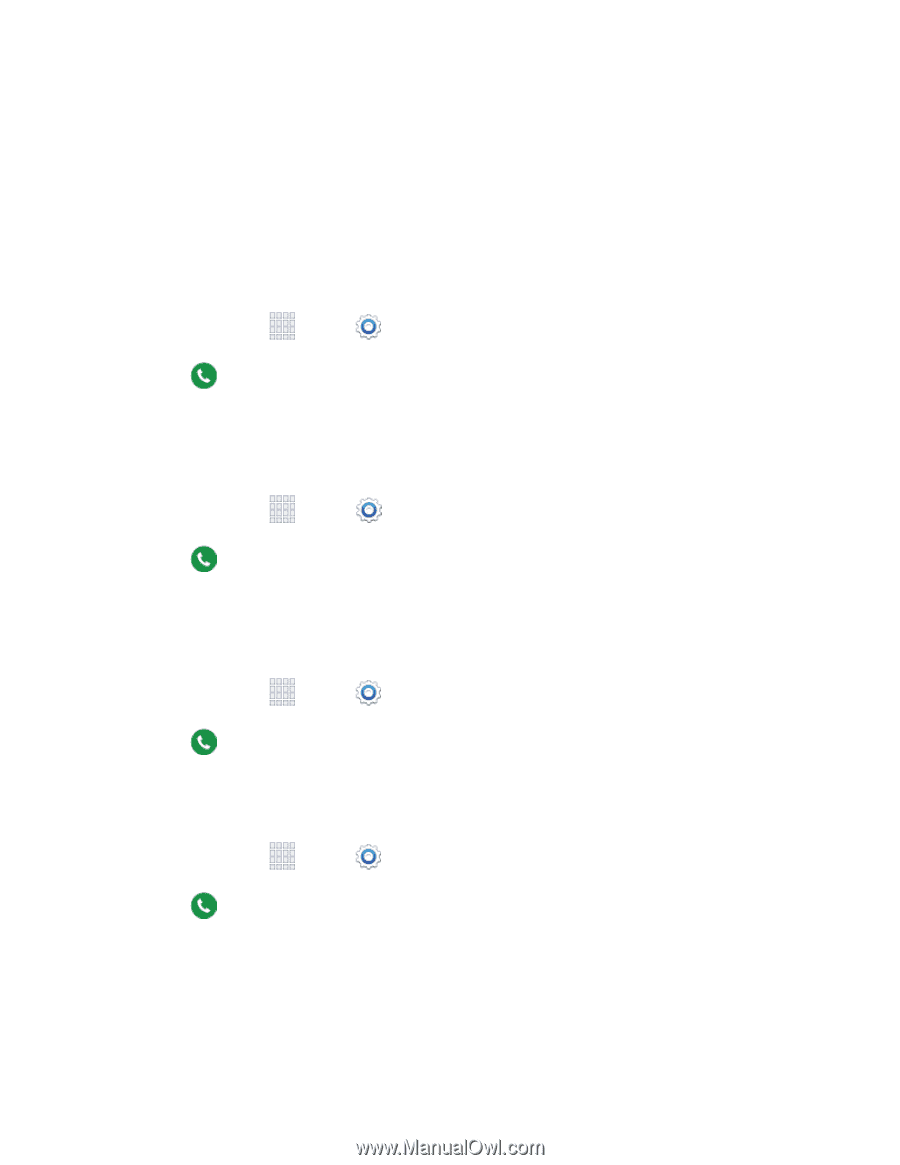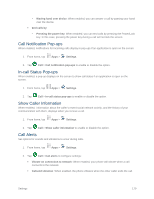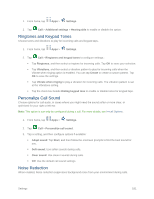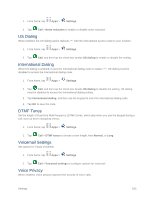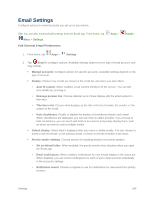Samsung SM-G900P User Manual Sprint Wireless Sm-g900p Galaxy S 5 Kit Kat Engli - Page 191
Call Notification Pop-ups, In-call Status Pop-ups, Show Caller Information, Call Alerts
 |
View all Samsung SM-G900P manuals
Add to My Manuals
Save this manual to your list of manuals |
Page 191 highlights
• Waving hand over device: When enabled, you can answer a call by passing your hand over the device. End calls by: • Pressing the power key: When enabled, you can end calls by pressing the Power/Lock key. In this case, pressing the power key during a call will not lock the screen. Call Notification Pop-ups When enabled, notifications for incoming calls display in pop-ups if an application is open on the screen. 1. From home, tap Apps > Settings. 2. Tap Call > Call notification pop-ups to enable or disable the option. In-call Status Pop-ups When enabled, a pop-up displays on the screen to show call status if an application is open on the screen. 1. From home, tap Apps > Settings. 2. Tap Call > In-call status pop-ups to enable or disable the option. Show Caller Information When enabled, information about the caller's recent social network activity, and the history of your communication with them, displays when you receive a call. 1. From home, tap Apps > Settings. 2. Tap Call > Show caller information to enable or disable the option. Call Alerts Set options for sounds and vibrations to occur during calls. 1. From home, tap Apps > Settings. 2. Tap Call > Call alerts to configure settings: Vibrate on connection to network: When enabled, your phone will vibrate when a call connects to the network. Call-end vibration: When enabled, the phone vibrates when the other caller ends the call. Settings 179