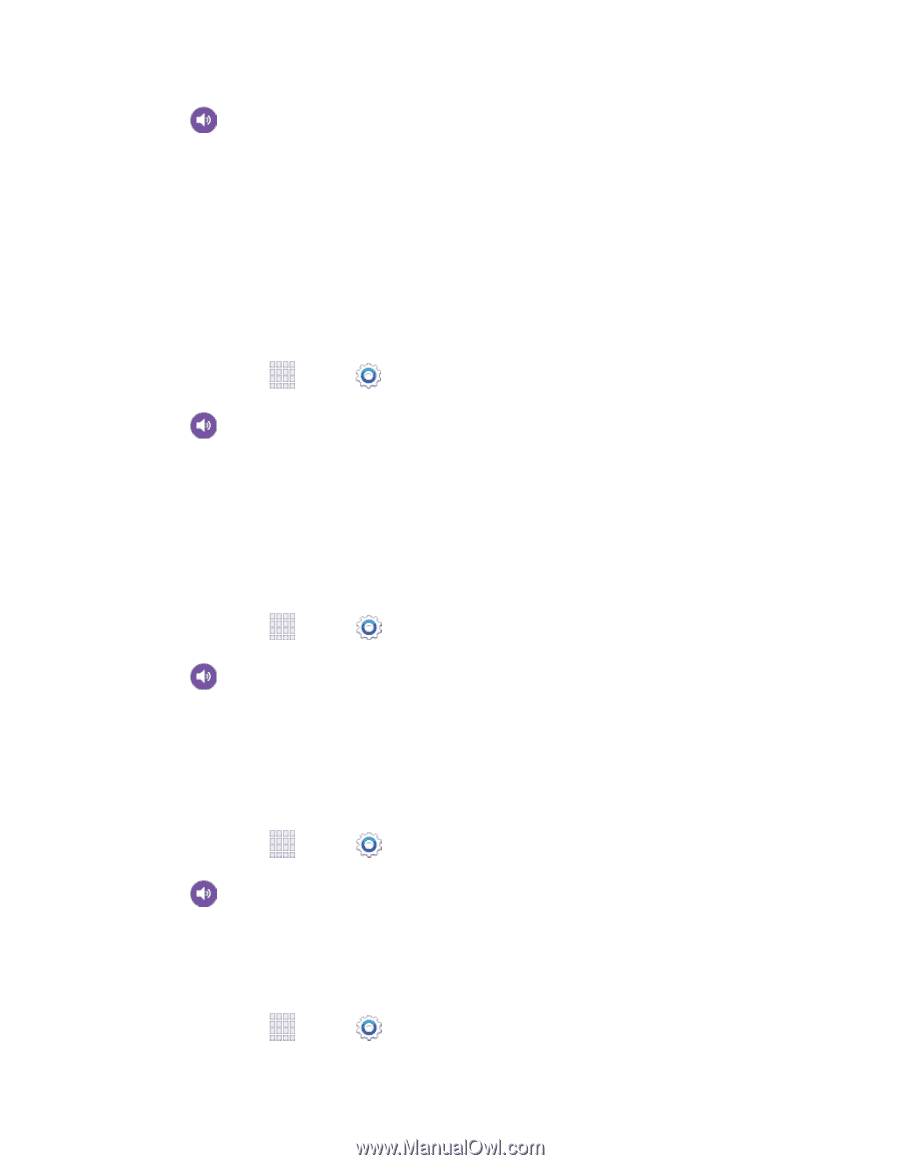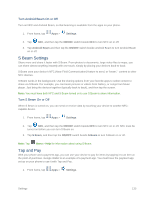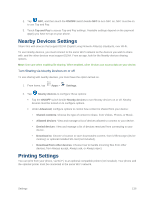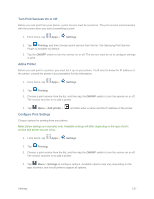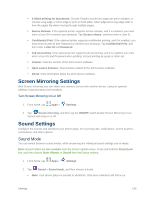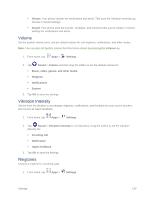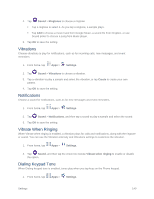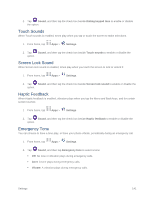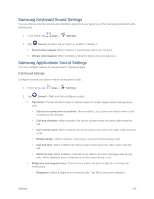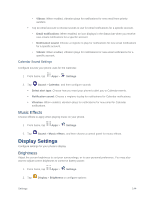Samsung SM-G900P User Manual Sprint Wireless Sm-g900p Galaxy S 5 Kit Kat Engli - Page 152
Vibrations, Notifications, Vibrate When Ringing, Dialing Keypad Tone, Sound, Ringtones, Settings
 |
View all Samsung SM-G900P manuals
Add to My Manuals
Save this manual to your list of manuals |
Page 152 highlights
2. Tap Sound > Ringtones to choose a ringtone: Tap a ringtone to select it. As you tap a ringtone, a sample plays. Tap Add to choose a music track from Google Music, a sound file from Dropbox, or use Sound picker to choose a song from Music player. 3. Tap OK to save the setting. Vibrations Choose vibrations to play for notifications, such as for incoming calls, new messages, and event reminders. 1. From home, tap Apps > Settings. 2. Tap Sound > Vibrations to choose a vibration. 3. Tap a vibration to play a sample and select the vibration, or tap Create to create your own pattern. 4. Tap OK to save the setting. Notifications Choose a sound for notifications, such as for new messages and event reminders. 1. From home, tap Apps > Settings. 2. Tap Sound > Notifications, and then tap a sound to play a sample and select the sound. 3. Tap OK to save the setting. Vibrate When Ringing When Vibrate when ringing is enabled, a vibration plays for calls and notifications, along with the ringtone or sound. You can use the Vibration intensity and Vibrations settings to customize the vibration. 1. From home, tap Apps > Settings. 2. Tap Sound, and then tap the check box beside Vibrate when ringing to enable or disable the option. Dialing Keypad Tone When Dialing keypad tone is enabled, tones play when you tap keys on the Phone keypad. 1. From home, tap Apps > Settings. Settings 140