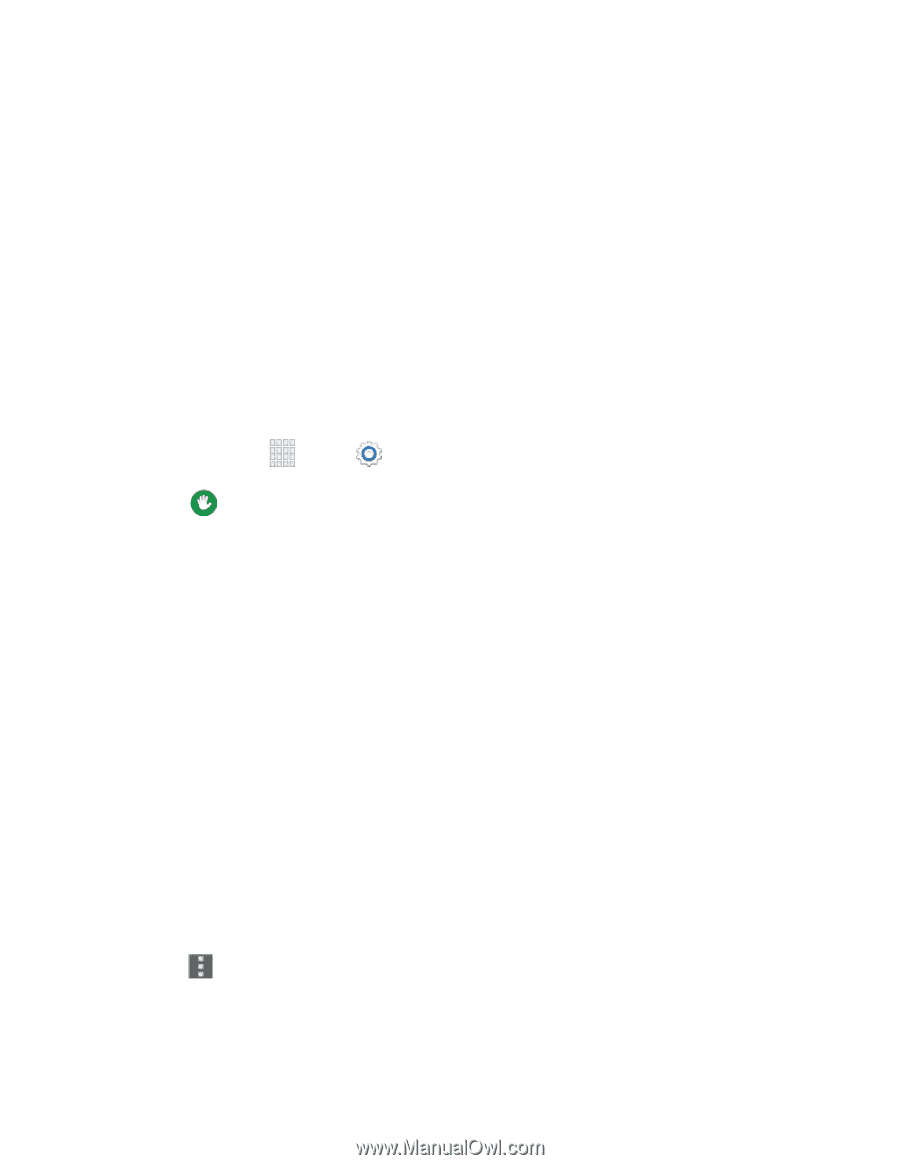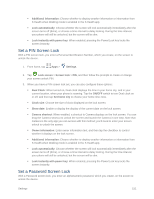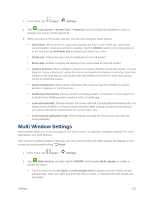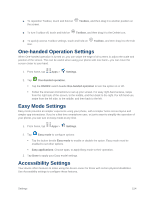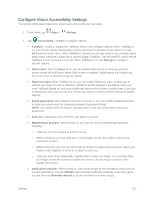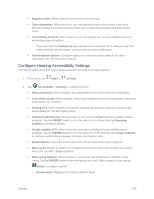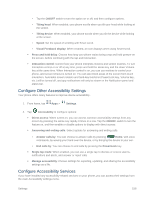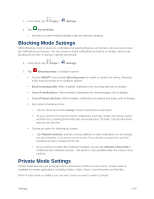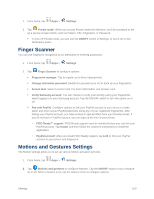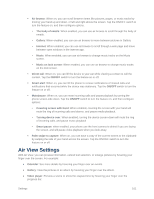Samsung SM-G900P User Manual Sprint Wireless Sm-g900p Galaxy S 5 Kit Kat Engli - Page 168
Con Hearing Accessibility Settings, Google subtitles CC
 |
View all Samsung SM-G900P manuals
Add to My Manuals
Save this manual to your list of manuals |
Page 168 highlights
Negative colors: When enabled, screen colors are reversed. Color adjustment: When turned on, you can adjust the color of the screen if you have difficulty reading the screen because of the color. Follow the prompts to fine-tune screen colors. Accessibility shortcut: When turned on, you can quickly turn on accessibility features by performing a special gesture: • Press and hold the Power/Lock key until you hear a sound or feel a vibration, and then press and hold with two fingers until you hear an audio confirmation. Text-to-speech options: Configure options for converting text to speech. For more information, see Text-to-speech Options. Configure Hearing Accessibility Settings Your phone offers many features to assist users who are deaf or hearing-impaired. 1. From home, tap Apps > Settings. 2. Tap Accessibility > Hearing to configure options: Flash notification: When enabled, your phone blinks the Camera flash for notifications. Turn off all sounds: When enabled, every sound made by the phone during taps, selections, notifications, etc. is muted. Hearing aids: When enabled, your phone automatically adjusts to attempt to improve the sound quality for use with hearing aids. Samsung subtitles (CC): When turned on, your phone displays Samsung subtitles where available. Tap the ON/OFF switch to turn the option on or off, and then tap Samsung subtitles to configure options. Google subtitles (CC): When turned on, your phone displays Google subtitles where available. Tap the ON/OFF switch to turn the option on or off, and then tap Google subtitles to configure options like Language, Text size, and Caption style. Sound balance: Adjust the sound sent to the left and right when using earphones. Mono audio: Enable or disable the compression of stereo audio into a single mono audio stream for use with a single earphone. Baby crying detector: When turned on, your phone will vibrate when it detects a baby crying. Tap the ON/OFF switch to turn the feature on or off. When turned on, you can tap Menu to configure options: • Recent alerts: Display a list of recent detector alerts. Settings 156