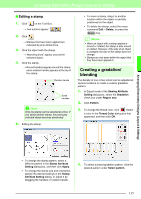Brother International PEDESIGN 8.0 Users Manual - English - Page 112
Editing user thread color, lists, Deleting a group of settings from, the list
 |
View all Brother International PEDESIGN 8.0 manuals
Add to My Manuals
Save this manual to your list of manuals |
Page 112 highlights
Arranging Embroidery Designs (Layout & Editing) ■ Deleting a group of settings from the list 1. In the Load/Save Default Settings dialog box, select the group of settings to be deleted. 2. Click Delete to delete the selected group of settings from the list. b Memo: (default) cannot be deleted. ■ Recalling a group of settings from the list 1. In the Load/Save Default Settings dialog box, select the group of settings to be recalled. Editing user thread color lists User thread charts can be created and edited to contain a list of threads that are used most often or a list of all threads that you have. Thread data from system thread charts can be included or new thread data can be added. 1. Click Option, then Edit User Thread Chart. ■ Creating a new thread chart 1. Click New Chart. 2. Click Load. → The settings in the Sewing Attribute Setting dialog box change to the saved settings. b Memo: • To change the saved settings and save the changes, change the settings in the Sewing Attribute Setting dialog box, click , then click Save As, and then click OK without changing the group name for the settings. • The saved setting can also be used on a different computer. Simply copy sastu.txt from the Settings folder in the PE-DESIGN 8 folder (program folder) on the original computer to the Settings folder at the same path on the destination computer. 2. Type in the name of the chart, and then click OK to save the chart with the entered name. b Memo: A saved chart can be selected from the User Thread Chart selector, then edited. 110