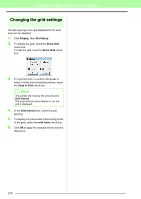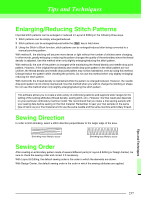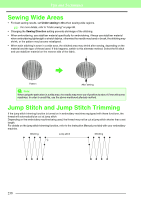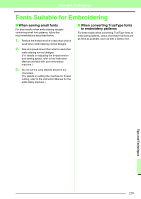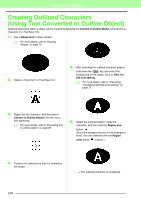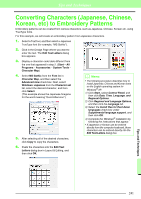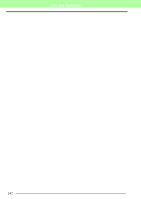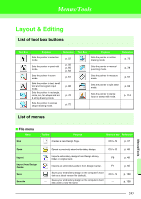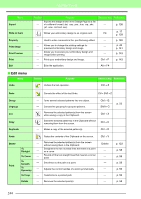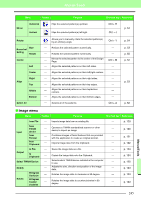Brother International PEDESIGN 8.0 Users Manual - English - Page 242
Creating Outlined Characters (Using Text Converted to Outline Object
 |
View all Brother International PEDESIGN 8.0 manuals
Add to My Manuals
Save this manual to your list of manuals |
Page 242 highlights
Tips and Techniques Creating Outlined Characters (Using Text Converted to Outline Object) Outlined characters within a shape can be created by applying the Convert to Outline Object command to a character of a TrueType font. 1. Use a Shape tool to draw a shape. c For more details, refer to "Drawing Shapes" on page 70. 2. Select a character in a TrueType font. 5. After selecting the outlined character pattern, hold down the Ctrl key and select the background of the shape. Click on Sew then Set hole sewing. c For more details, refer to "Preventing overlapping stitching (hole sewing)" on page 75. 3. Right-click the character, and then select Convert to Outline Object from the menu that appeared. c For more details, refer to "Converting text to outline pattern" on page 89. 6. Select the outlined pattern inside the character, and then click the Region sew button . (Since the background color in this example is black, the color selected with the Region color button is black.) 4. Position the character so that it is framed by the shape. → The outlined character is completed. 240