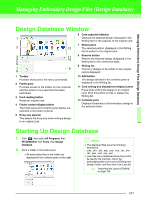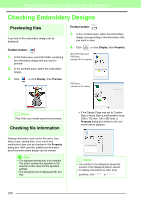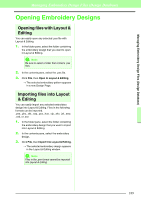Brother International PEDESIGN 8.0 Users Manual - English - Page 194
Searching for an Embroidery Design
 |
View all Brother International PEDESIGN 8.0 manuals
Add to My Manuals
Save this manual to your list of manuals |
Page 194 highlights
Managing Embroidery Design Files (Design Database) Searching for an Embroidery Design The Search function allows you to quickly search for the desired embroidery design (.pes, .phc, .dst, .exp, .pcs, .hus, .vip, .shv, .jef, .sew, .csd, .xxx, or .pen) within the selected folder according to the various search conditions that you can specify. 1. In the folder pane, select the folder. 2. Click File, then Search. 3. Specify the search conditions. Select the check box of the search conditions to be specified. Date Modified Select to search for files with a specific modification date. In the boxes, type the modification date range (from when to when). When searching for .pes files, the following conditions can also be specified. Design Name Select to search for files with a specific design name. Type the design name in the box. File Name Select to search for files with a specific file name. Type the file name in the box. b Memo: Wildcard characters ("?" to represent a single character and " " to represent multiple characters) can also be used. Format Select to search for files with a specific format. Select the check box beside the desired file format. Stitch Count Select to search for files with the specified number of stitches. In the boxes, type the lower and upper limits of the range for the number of stitches. Color Count Select to search for files with the specified number of color. In the boxes, type the lower and upper limits of the range for the number of thread colors. Width Select to search for files with a specific embroidering width. In the boxes, type the lower and upper limits of the width range. Category Select to search for files with a specific category. In the box, type specific characters or the embroidery category. Author Select to search for files with a specific author's name. In the box, type the characters to be searched for. Keywords Select to search for files with a specific keyword. In the box, type the characters to be searched for. Comment Select to search for files with a specific comment. In the box, type the characters to be searched for. b Memo: • To also search through the subfolders (folders within the selected folder), select the Search subfolders check box. • All characters entered in the box beside File Name will be considered as a single set of characters. However, you can search for files matching multiple words in the boxes below Search Conditions (only for PES files) by separating the words with a space. 4. Click Search. → A list of files matching the specified search conditions appears. Height Select to search for files with a specific embroidering height. In the boxes, type the lower and upper limits of the height range. 192