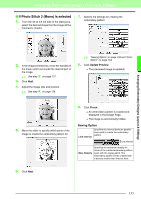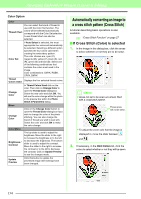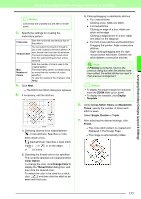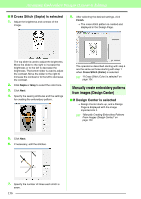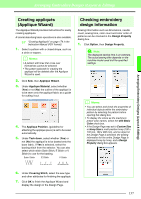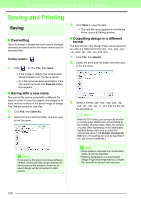Brother International PEDESIGN 8.0 Users Manual - English - Page 135
If Photo Stitch 2 Mono is selected, Arranging Embroidery Designs Layout & Editing, Sewing Option
 |
View all Brother International PEDESIGN 8.0 manuals
Add to My Manuals
Save this manual to your list of manuals |
Page 135 highlights
Arranging Embroidery Designs (Layout & Editing) ■ If Photo Stitch 2 (Mono) is selected 1. From the list at the left side of the dialog box, select the desired shape that the image will be trimmed to (mask). 7. Specify the settings for creating the embroidery pattern. Arranging Embroidery Designs (Layout & Editing) 2. In the image preview box, move the handles of the mask until it surrounds the desired part of the image. c See step 2. on page 127. 3. Click Next. 4. Adjust the image size and position. c See step 4. on page 128. c "Sewing Option" on page 133 and "Color Option" on page 134. 8. Click Update Preview. → The previewed image is updated. 5. Move the slider to specify which parts of the image to create the embroidery pattern for. 9. Click Finish. → An embroidery pattern is created and displayed in the Design Page. → The image is automatically hidden. Sewing Option Line interval Specifies the interval between parallel lines used to create the embroidery pattern. Line interval Max. Density Specifies the maximum density for areas of the created embroidery pattern sewn with the zigzag stitch. The embroidery pattern will be created with a density smaller than that set here. 6. Click Next. 133