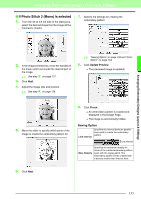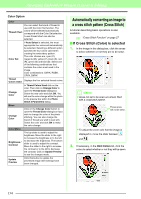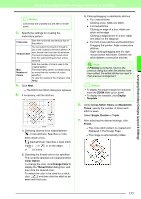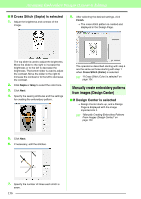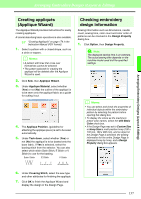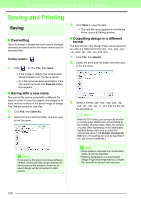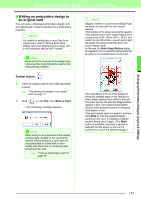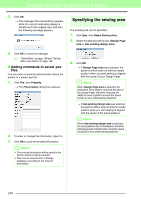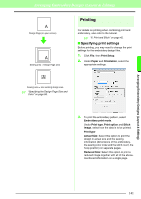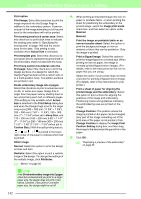Brother International PEDESIGN 8.0 Users Manual - English - Page 139
Creating appliqués, Applique Wizard, Checking embroidery, design information, with Basic, Color
 |
View all Brother International PEDESIGN 8.0 manuals
Add to My Manuals
Save this manual to your list of manuals |
Page 139 highlights
Arranging Embroidery Designs (Layout & Editing) Arranging Embroidery Designs (Layout & Editing) Creating appliqués (Applique Wizard) The Applique Wizard provides instructions for easily creating appliqués. A tutorial describing basic operations is also available. c "Creating Appliqués" on page 174 in the Instruction Manual (PDF format). 1. Select a pattern with a closed shape, such as a circle or square. b Memo: • A pattern with lines that cross over themselves cannot be selected. • The pattern selected for creating the appliqué will be deleted after the Applique Wizard is used. 2. Click Sew, then Applique Wizard. 3. Under Applique Material, select whether (Yes) or not (No) the outline of the appliqué is to be sewn onto the appliqué fabric as a guide for cutting it out. 4. The Applique Position, (guideline for attaching the appliqué piece) is set to be sewn automatically. 5. Under Tack down, select whether (Yes) or not (No) the appliqué is to be basted onto the base fabric. If Yes is selected, select the basting stitch from the selector. You can also select which stitch (Satin Stitch, E Stitch or V Stitch) to use for the basting. Satin Stitch E Stitch V Stitch Checking embroidery design information Sewing information such as dimensions, needle count, sewing time, color count and color order of patterns can be checked in the Design Property dialog box. 1. Click Option, then Design Property. a Note: The displayed sewing time is an estimate. The actual sewing time depends on the machine model used and the specified settings. b Memo: • You can select and check the properties of individual objects within the embroidery pattern by selecting the pattern before opening this dialog box. • To display the colors as the machine's preset color names, select the with Basic Color check box. • If the Design Page was set to Custom Size or Hoop Size is multi-position hoop (100 x 172 mm, 130 x 300 mm), and no object in the Design Page is selected, the sewing information for the entire Design Page is displayed hoop by hoop, and a Design Property dialog box appears. 6. Under Covering Stitch, select the sew type and other attributes for finishing the appliqué. 7. Click OK to finish the Applique Wizard and display the design in the Design Page. 137