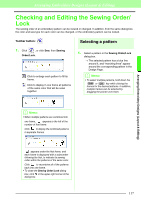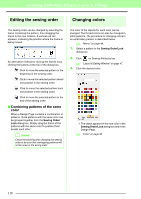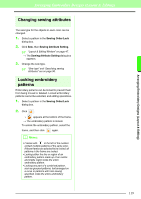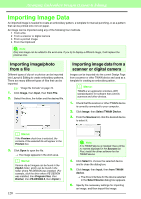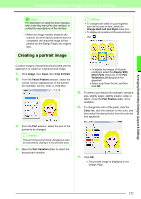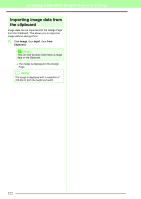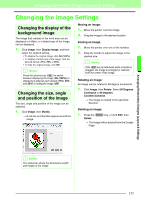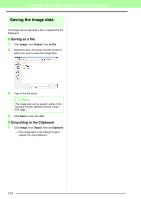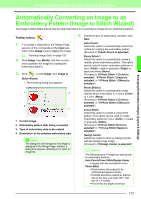Brother International PEDESIGN 8.0 Users Manual - English - Page 124
Importing image data from, the clipboard, Image, Input, Clipboard
 |
View all Brother International PEDESIGN 8.0 manuals
Add to My Manuals
Save this manual to your list of manuals |
Page 124 highlights
Arranging Embroidery Designs (Layout & Editing) Importing image data from the clipboard Image data can be imported into the Design Page from the Clipboard. This allows you to import an image without saving it first. 1. Click Image, then Input, then from Clipboard. a Note: This can only be done when there is image data on the Clipboard. → The image is displayed in the Design Page. b Memo: The image is displayed with a resolution of 100 dpi for both the height and width. 122

122
Arranging Embroidery Designs (Layout & Editing)
Importing image data from
the clipboard
Image data can be imported into the Design Page
from the Clipboard. This allows you to import an
image without saving it first.
1.
Click
Image
, then
Input
, then
from
Clipboard
.
→
The image is displayed in the Design
Page.
a
Note:
This can only be done when there is image
data on the Clipboard.
b
Memo:
The image is displayed with a resolution of
100 dpi for both the height and width.