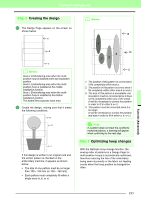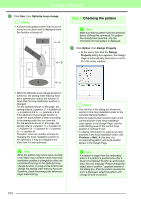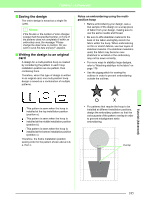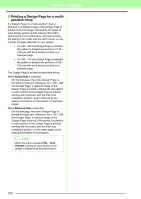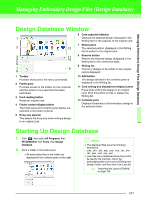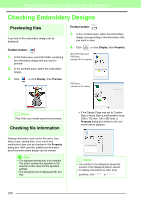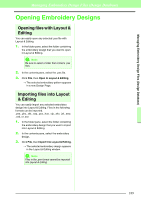Brother International PEDESIGN 8.0 Users Manual - English - Page 190
Checking Embroidery Designs
 |
View all Brother International PEDESIGN 8.0 manuals
Add to My Manuals
Save this manual to your list of manuals |
Page 190 highlights
Managing Embroidery Design Files (Design Database) Checking Embroidery Designs Previewing files A preview of the embroidery design can be displayed. Toolbar button: 1. In the folder pane, select the folder containing the embroidery design that you want to preview. 2. In the contents pane, select the embroidery design. 3. Click , or click Display, then Preview. Toolbar button: 1. In the contents pane, select the embroidery design corresponding to the information that you want to view. 2. Click , or click Display, then Property. Non-PES files and PES files (version 3.0 or earlier) PES files (version 4.0 or later) b Memo: Files in the .pen format cannot be previewed. Checking file information Sewing information such as the file name, size, stitch count, sewing time, color count and modification date can be checked in the Property dialog box. With .pes file, additional information about the embroidery design can be viewed. a Note: • The displayed sewing time is an estimate. The actual sewing time depends on the machine model used and the specified settings. • The sewing time is not displayed with .pen files. → If the Design Page was set to Custom Size or Hoop Size is multi-position hoop (100 x 172 mm, 130 x 300 mm), a Property dialog box similar to the one shown below appears. b Memo: • The red box in the dialog box shows the position of the displayed pattern section. • To display information for other hoop positions, click or . 188