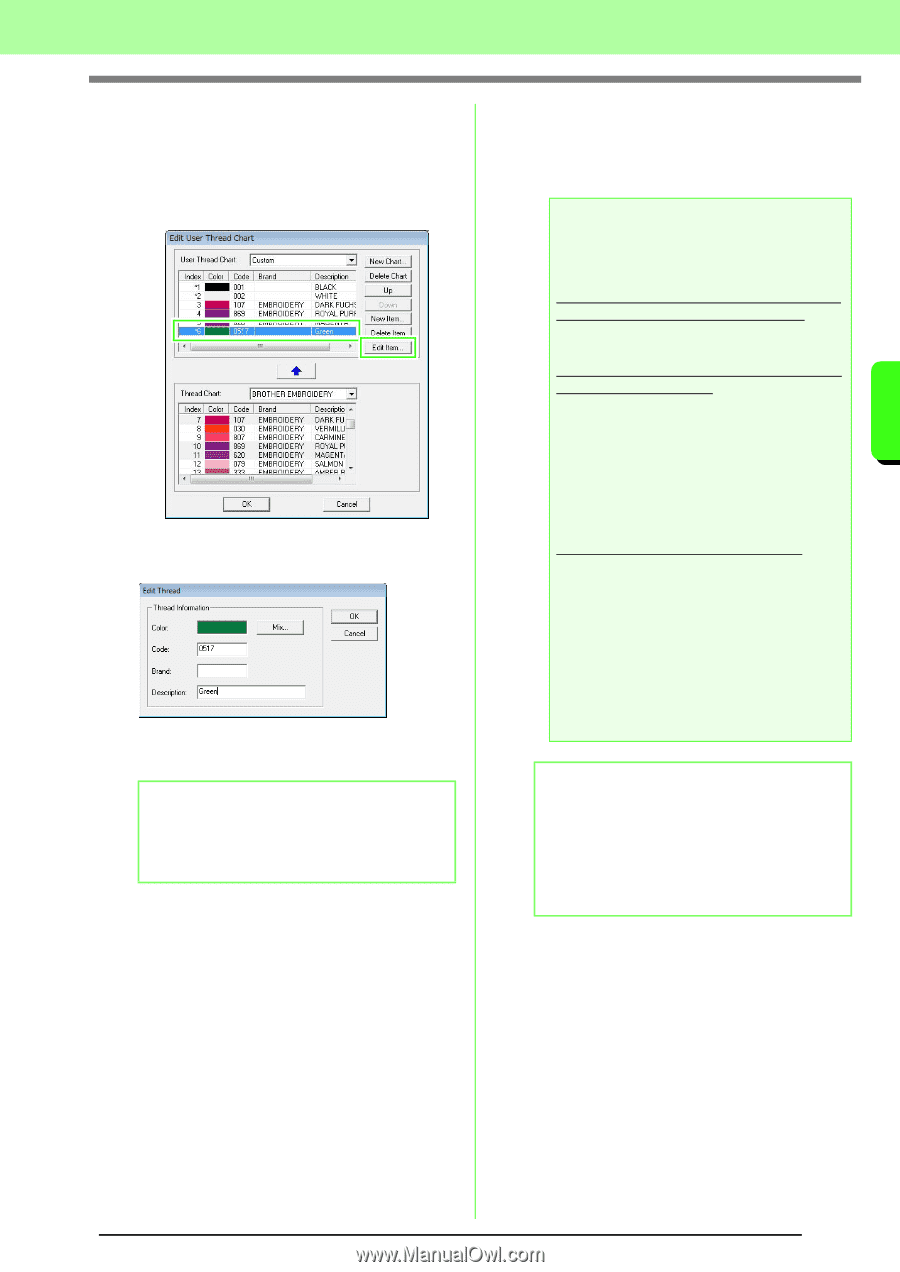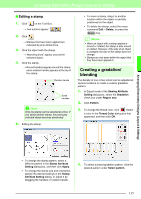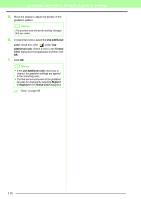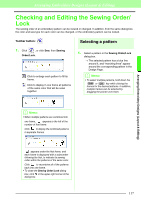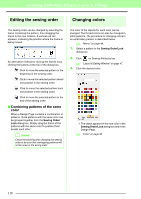Brother International PEDESIGN 8.0 Users Manual - English - Page 115
Editing an item, Changing the order of items, chart2.btc, Color, DESIGN 8
 |
View all Brother International PEDESIGN 8.0 manuals
Add to My Manuals
Save this manual to your list of manuals |
Page 115 highlights
Arranging Embroidery Designs (Layout & Editing) ■ Editing an item An item registered in the list for a user thread chart can be edited to change the color or thread number. 1. From the list for the user thread chart, select the item to be edited, and then click Edit Item. → The following dialog box appears. 2. Edit the item details in the same way as adding an item. b Memo: As with newly added items, an asterisk (*) appears in front of the index number of edited items. ■ Changing the order of items From the list for the user thread chart, select the item to be moved, and then click Up or Down to change the order of the item. a Note: Thread colors in embroidery patterns created with this application may appear differently on the embroidering machine. 1. Embroidery machines without a function for displaying thread color information The specified thread information cannot be displayed on some machines. 2. Embroidery machines with a function for displaying thread colors Of the thread information specified in the embroidery pattern, only the thread colors are displayed on the machine. However, the thread color names that are displayed are limited to the machine's preset thread color names. Therefore, use thread color names in the embroidery pattern that are closest to the machine's preset thread color names. 3. Machines with a thread color index Some machines can display the thread information (such as the color, the color name as well as the brand name and thread number) specified with this application. The machines can display the color, the color name as well as the brand name and thread number. However, for items edited or added by the user (items marked with an asterisk (*)), only the thread number is displayed. b Memo: The edited user thread chart can also be used on a different computer. Simply copy chart2.btc from the Color folder in the PEDESIGN 8 folder (application folder) on the original computer to the Color folder at the same path on the destination computer. Arranging Embroidery Designs (Layout & Editing) 113