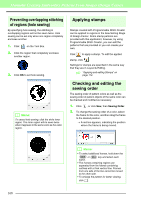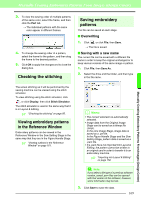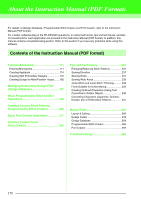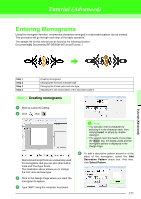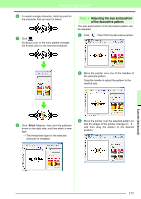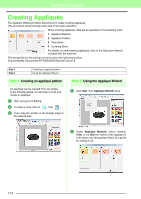Brother International PEDESIGN 8.0 Users Manual - English - Page 175
Adjusting the size and position, of the decorative pattern
 |
View all Brother International PEDESIGN 8.0 manuals
Add to My Manuals
Save this manual to your list of manuals |
Page 175 highlights
Tutorial (Advanced) 2 To select a single character, click the point for the character that you want to select. 3 Click . Clicking a color in the color palette changes the thread color for the selected character. Step 4 Adjusting the size and position of the decorative pattern The size and position of the decorative pattern can be adjusted. 1 Click . Then Click the decorative pattern. 2 Move the pointer over one of the handles of the selected pattern. Drag the handle to adjust the pattern to the desired size. 4 Click Stitch Selector, then click the pulldown arrow on the right side, and then select a sew type. → The thread sew type for the selected character is changed. 3 Move the pointer over the selected pattern so that the shape of the pointer changes to , and then drag the pattern to the desired position. Tutorial (Advanced) 173