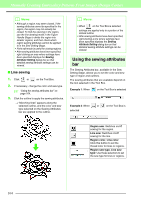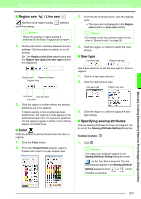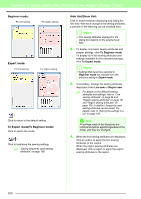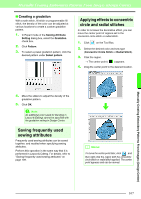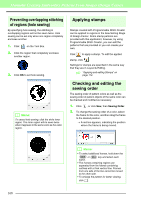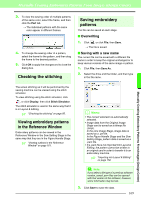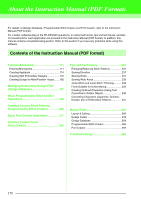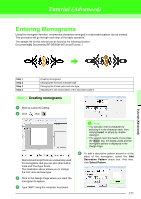Brother International PEDESIGN 8.0 Users Manual - English - Page 168
Beginner mode, Expert mode, To Expert mode/To Beginner mode, Hide Hint/Show Hint, Line sew, Region sew
 |
View all Brother International PEDESIGN 8.0 manuals
Add to My Manuals
Save this manual to your list of manuals |
Page 168 highlights
Manually Creating Embroidery Patterns From Images (Design Center) Beginner mode: For line sewing For region sewing Expert mode: For line sewing For region sewing : Click to return to the default setting. To Expert mode/To Beginner mode: Click to switch the mode. : Click to load/save the sewing settings. c "Saving frequently used sewing attributes" on page 109. Hide Hint/Show Hint: Click to switch between displaying and hiding the hint view. With each change in the sewing attributes, a preview of the stitching can be checked here. b Memo: • The sewing attributes displayed in the dialog box depend on the selected sew type. 2. To display only basic sewing attributes and simpler settings, click To Beginner mode. To display all of the sewing attributes and settings available for the selected sew type, click To Expert mode. b Memo: • Settings that cannot be selected in Beginner mode are retained from the previous setting in Expert mode. 3. If necessary, change the sewing attributes displayed under Line sew or Region sew. c For details on the different sewing attributes and settings, refer to "Line sewing attributes" on page 98 and "Region sewing attributes" on page 101 and "Region sewing attributes" on page 109. In addition, frequently used sewing attributes can be saved. For details, refer to "Saving the settings in a list" on page 109. a Note: All settings made in the dialog box are retained and will be applied regardless of the mode, until they are changed. 4. When the line sewing attributes are displayed, click an outline to apply the line sewing attributes to the outline. When the region sewing attributes are displayed, click a region to apply the region sewing attributes to the region. 166