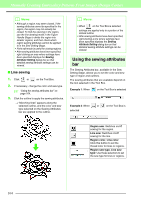Brother International PEDESIGN 8.0 Users Manual - English - Page 161
Changing the background, image, Specifying the Design Changing the display of
 |
View all Brother International PEDESIGN 8.0 manuals
Add to My Manuals
Save this manual to your list of manuals |
Page 161 highlights
Manually Creating Embroidery Patterns From Images (Design Center) b Memo: To create outline data from a part of the image, select the specific area by clicking Pick Area, then dragging the pointer (+) to draw a selection frame around the area to be selected. 5. Click OK. Manually Creating Embroidery Patterns From Images (Design Center) a Note: If the outline data cannot be created from the image when moving from the Line Image Stage to the Figure Handle Stage, even after various outline conversion settings are specified, return to the Line Image Stage, and correct the outlines in the line image or apply corrections to the image. Specifying the Design Page size 1. Click Option, then Design Page Property. 2. Select the Design Page size. Changing the background image ■ Changing the display of the background image 1. Click Display, then Display Template, and then select the desired setting. • To display the line image, click On. • To display a faded copy of the line image, click Faded. • To hide the line image, click Off. ■ Changing the size and position of the background image 1. Click Display, then Modify Template. 2. Drag the template image to move it to the desired location. Drag a handle to enlarge or reduce the size of the template image. To adjust the Design Page size according to the hoop size, select Hoop Size, and then select the desired hoop size from the selector. To specify a custom Design Page size, select Custom Size, and then type or select the desired width and height for the Design Page. 3. Click OK. b Memo: To return to the default settings (100 × 100 mm (4" × 4") of Hoop Size), click Default. a Note: Do not select a hoop size larger than the embroidery hoop that can be used with your machine. 159