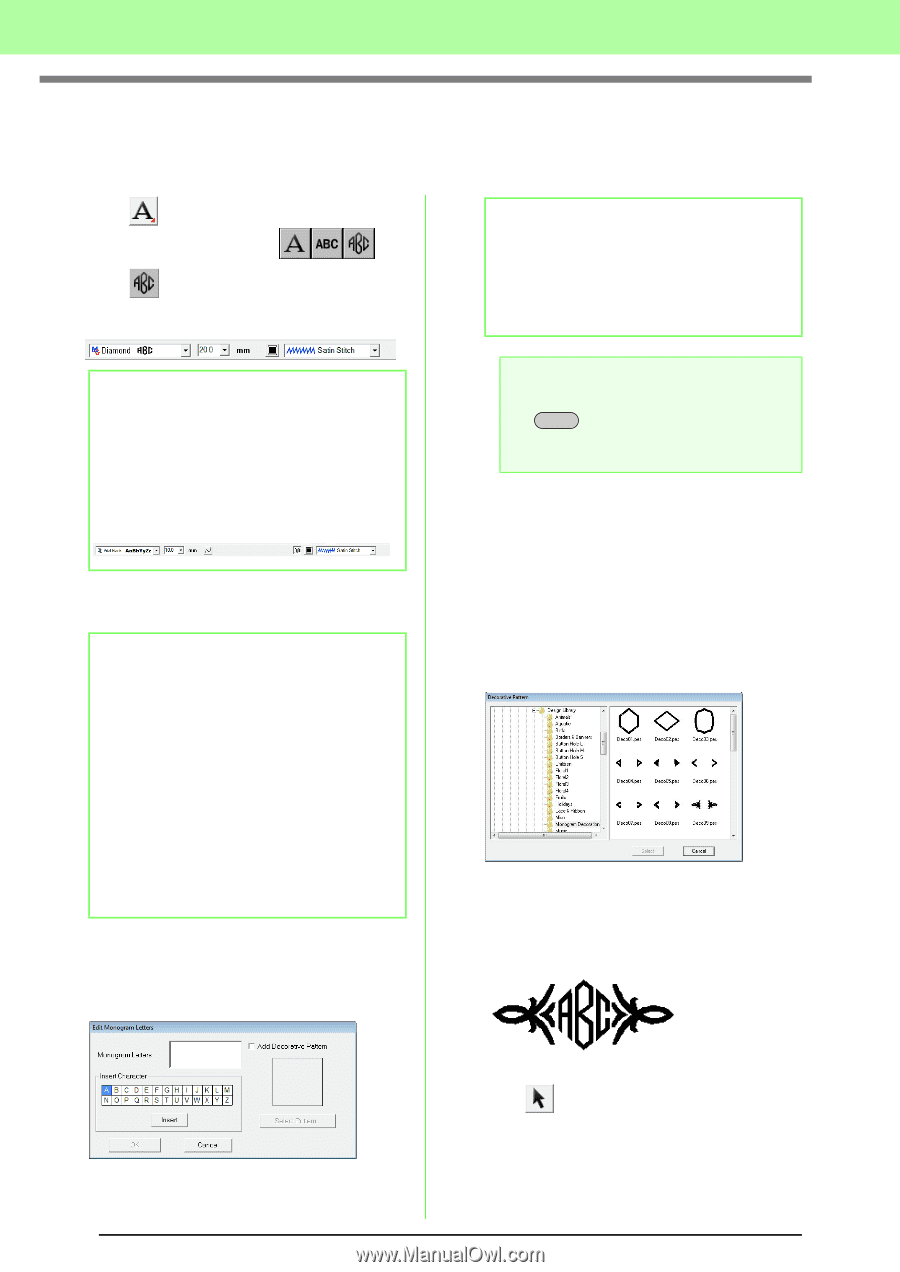Brother International PEDESIGN 8.0 Users Manual - English - Page 92
Entering Monograms
 |
View all Brother International PEDESIGN 8.0 manuals
Add to My Manuals
Save this manual to your list of manuals |
Page 92 highlights
Arranging Embroidery Designs (Layout & Editing) Entering Monograms The monogram function allows you to create monograms composed of one to three or less uppercase letters and arrange a decorative pattern around them. 1. Click on the Tool Box. → Three buttons appear: . 2. Click . → The Sewing Attributes bar appears. b Memo: • You can also enter a character by selecting it in the character table, then clicking Insert, or simply by double-clicking it. • You can enter up to three uppercase characters with the monogram function. b Memo: • Diamond and Script are fonts exclusively for monograms. You can also use other fonts. • If a TrueType font was selected, the Sewing Attributes bar appears as shown below so the thread color and sew type for the line can be selected. 3. If necessary, change the font, text size, color and sew type. b Memo: • You can change the font, text size, color, and sew type either before or after creating the monogram. c "Monogram font" on page 91, "Monogram Size" on page 91, "Color" on page 95 and "Sew type" on page 96. • You can also use the settings in the Sewing Attribute Setting dialog box to define other attributes of the monogram. c "Specifying sewing attributes" on page 96. 4. Click in the Design Page. 5. Type the monogram text (uppercase characters). a Note: You cannot insert multiple lines. If you press the Enter key, the dialog closes and the monogram pattern is displayed in the Design Page. 6. To add a decorative pattern around or at the sides of the monogram, select Add Decorative Pattern check box, and then click Select Pattern. 7. Click a decorative pattern to select it, and then click Select (or double-click the pattern) to close the Decorative Pattern dialog box and display the pattern in the preview box of the Edit Monogram Letters dialog box. 8. Click OK. → The monogram is displayed in the Design Page with the selected decorative pattern. 9. Click on the Tool Box, select the decorative pattern, and then adjust its size and position. 90