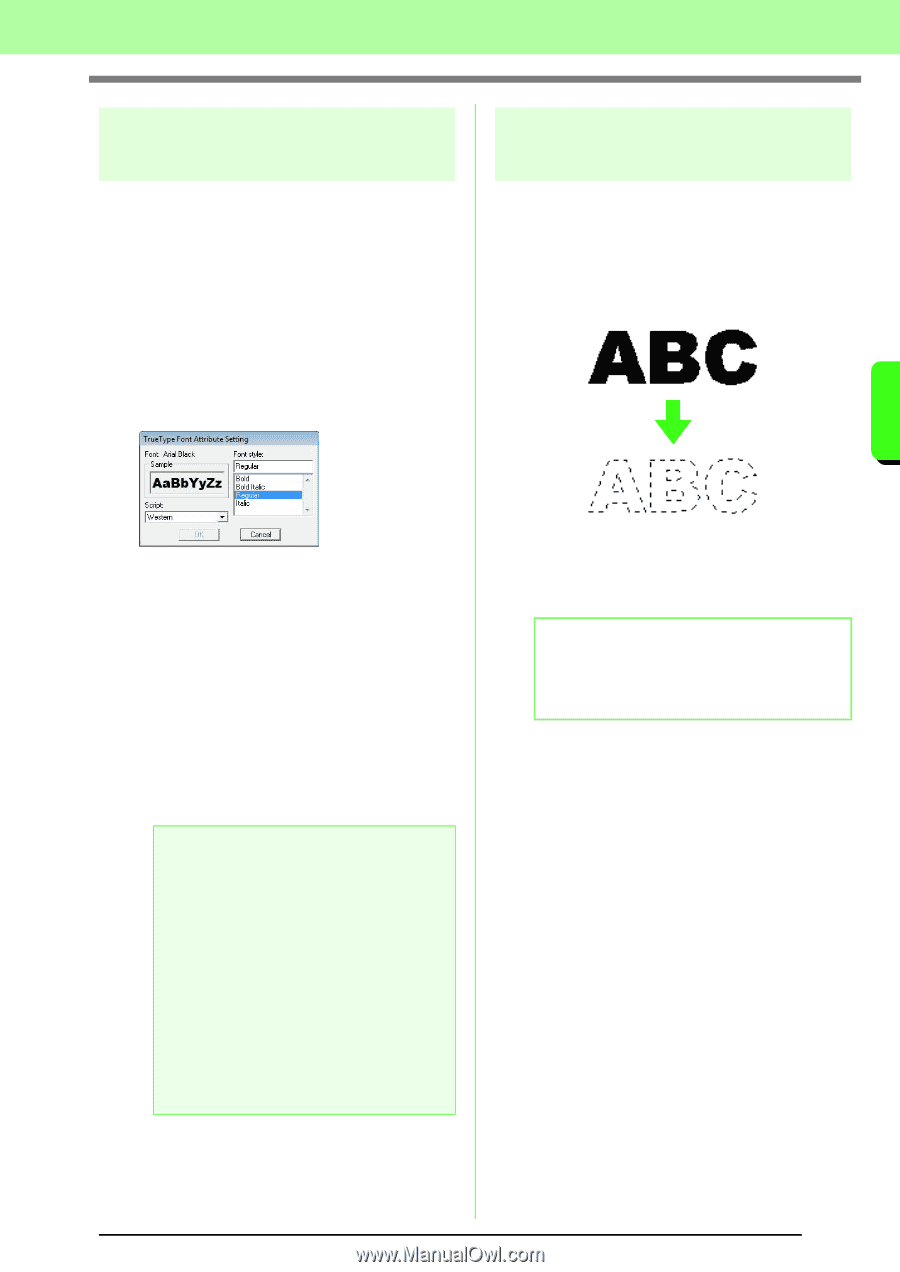Brother International PEDESIGN 8.0 Users Manual - English - Page 91
Specifying TrueType text, attributes, Converting text to outline, pattern, TrueType Font Attribute
 |
View all Brother International PEDESIGN 8.0 manuals
Add to My Manuals
Save this manual to your list of manuals |
Page 91 highlights
Arranging Embroidery Designs (Layout & Editing) Specifying TrueType text attributes Various character attributes, such as the style, can be specified for TrueType fonts converted to an embroidery pattern. 1. Select the TrueType text. 2. Click Text, then TrueType Font Attribute Setting. → A dialog box appears. If any characters converted from a TrueType font are selected, the attributes for the selected characters are displayed. Converting text to outline pattern Text in a TrueType font can be converted to an outline pattern. 1. Select text in a TrueType font. 2. Click Text, then Convert to Outline Object. → The selected text is converted to outlines. Arranging Embroidery Designs (Layout & Editing) 3. To change the font style, select the desired style from the Font style list. 4. To change the character set for the font, select the desired character set from the Script selector. 5. Click OK to set the attributes and to close the dialog box. → The attribute settings are applied to all text patterns that you will create from a TrueType font, until the setting is changed. a Note: • The settings for Font style and Script differ depending on the TrueType font that is selected. • If text created from multiple TrueType fonts is selected, this command is not available. In addition, if text of the same font but different font styles or scripts is selected, this dialog box appears with the attribute settings for the first letter in the text. In either case mentioned above, selecting only one character from within text displays a dialog box containing only that character's attributes. c "Entering text/Small text" on page 80 and "Specifying text attributes" on page 83. No sewing attributes are specified for the converted outline; therefore, it appears as dotted lines. Specify the sewing attributes as necessary. b Memo: In order to prevent the pattern from losing its shape, group the outlines or specify hole sewing. c "Creating Outlined Characters (Using Text Converted to Outline Object)" on page 240 in the Instruction Manual (PDF format). 89