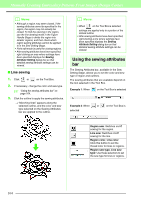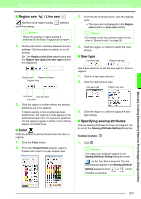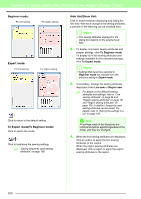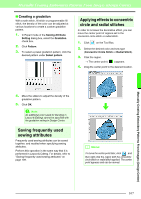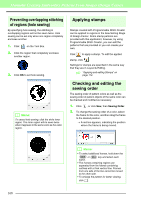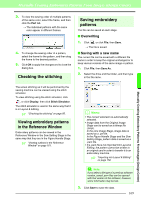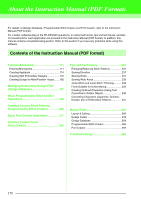Brother International PEDESIGN 8.0 Users Manual - English - Page 167
Region sew, Line sew, Color, Sew type, Specifying sewing attributes
 |
View all Brother International PEDESIGN 8.0 manuals
Add to My Manuals
Save this manual to your list of manuals |
Page 167 highlights
Manually Creating Embroidery Patterns From Images (Design Center) ■ Region sew / Line sew switches on/off region sewing; on/off line sewing. switches b Memo: When line sewing or region sewing is switched off, the lines or regions are not sewn. 1. Clicking the button switches between the two settings. Click the button to switch on or off sewing. On: The Region color/Line color button and the Region sew type/Line sew type selector are displayed. Region sew Region sew type Region color 3. From the list of thread colors, click the desired color. → The new color is displayed on the Region color button or Line color button. b Memo: For details on the four buttons under the list, refer to "Special colors" on page 95. 4. Click the region or outline to apply the color setting. ■ Sew type Line sew type Region sew type Use these selectors to set the sew type for lines or regions. 1. Click in a sew type selector. 2. Click the desired sew type. Line sew type Region sew type Line sew Line sew type Line color 2. Click the region or outline where the sewing attributes are to be applied. If region sewing or line sewing has been switched on, the regions or lines appear in the selected thread color. If it has been switched off, the regions appear in white or the outlines appear as dotted lines. ■ Color Click this button to set the thread color for lines or regions. 1. Click the Color button. 2. From the Thread Chart selector, select a thread color chart or a user thread chart. 3. Click the region or outline to apply the sew type setting. ■ Specifying sewing attributes Various sewing attributes for lines and regions can be set in the Sewing Attribute Setting dialog box. Toolbar button: 1. Click . b Memo: The region sew attributes appear in the Sewing Attribute Setting dialog box when on the Tool Box is selected. The line sew attributes appear in the Sewing Attribute Setting dialog box when or on the Tool Box is selected. Manually Creating Embroidery Patterns From Images (Design Center) 165