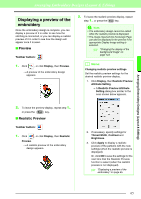Brother International PEDESIGN 8.0 Users Manual - English - Page 66
Splitting off parts of a stitch, pattern, Dividing stitch data by, color
 |
View all Brother International PEDESIGN 8.0 manuals
Add to My Manuals
Save this manual to your list of manuals |
Page 66 highlights
Arranging Embroidery Designs (Layout & Editing) Splitting off parts of a stitch pattern 1. Click on the Tool Box. b Memo: This tool is available only for stitch data. a Note: Patterns created with the drawing or Text tools of Layout & Editing need to be converted into stitches before they can be cut with the Split stitch tool. c "Converting objects to a stitch pattern" on page 62. 2. Click the stitch data. → All other stitch data disappear from the display. 3. Click in the Design Page at the point where you want to start drawing the enclosing lines. 4. Continue clicking in the Design Page to specify each corner of the enclosure around the area to be cut off. → The dotted line that is drawn when you move the pointer changes to a solid line when the next point is specified. b Memo: • To remove the last point that was entered, click the right mouse button. Each successive right-click removes points, one by one, in the opposite order that they were entered. Once all points are deleted, the Tool Box buttons are available again, however, the application remains in Split stitch mode. • An enclosure is valid only if it contains stitch data. If it contains no stitch data, an error message appears, and the enclosure is erased, but the application remains in Split stitch mode. 64 5. Double-click in the Design Page to specify the section to be split off. 6. Edit the cutoff section as desired. a Note: • Only one cutoff section can be specified from the pattern at one time. Repeat the procedure for each piece of the pattern that you want to cut off. • The cutoff piece moves to the end of the sewing order and the thread color order appears in the order selected for the original pattern. Dividing stitch data by color ■ Dividing stitch data by color Stitch data can be divided according to the various colors. Before dividing After dividing 1. Select the one or more stitch data. 2. Click Sew, then Divide Stitches by Color. → Dotted lines appear around each part of the stitch data. b Memo: This function is not available if data other than stitch data is selected or if grouped embroidery data containing data other than stitch data is selected.