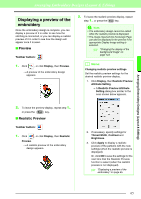Brother International PEDESIGN 8.0 Users Manual - English - Page 72
Drawing Shapes
 |
View all Brother International PEDESIGN 8.0 manuals
Add to My Manuals
Save this manual to your list of manuals |
Page 72 highlights
Arranging Embroidery Designs (Layout & Editing) Drawing Shapes Rectangles, rectangles with rounded corners, and curved patterns (regular circles, ovals, arcs, fan shapes, and arc & strings) can be drawn by using the Rectangle, Circle or Arc tools. b Memo: • You can change the color and sew type either before or after drawing the shape. c "Setting the thread color and sew type" on page 94. • You can also use the settings in the Sewing Attribute Setting dialog box to define other attributes of the shape. c "Specifying sewing attributes" on page 96. About rectangle, circle and arc Drawing rectangle, circle or arc Shape 1. Click on the Tool Box. Circle Rectangle Oval Arc Fan shape Arc & string All of these patterns, except arcs have an outline and a inside region, and can independently be assigned different sewing attributes. Arcs are simple outlines. a Note: When drawing a shape with this tool, select the shape before drawing. You cannot, for example, draw a circle, then change it to an arc afterward. → Six buttons appear . 2. Click the button for the shape to be drawn. → The Sewing Attributes bar appears. 3. Drag the pointer to draw the shape. ■ Rectangle The point where you start dragging is considered a corner of the rectangle. The point where the mouse button is released is the diagonally opposite corner of the rectangle. b Memo: To draw a square, hold down the Shift key while dragging the pointer. ■ Rectangle with rounded corners Click to view the current corner radius setting in the Edge radius selector. To change the radius of the corners, click the Edge radius selector, and then type the desired radius and press the Enter key, or select the desired value. 70