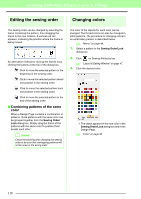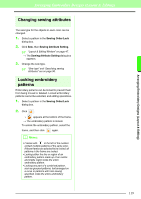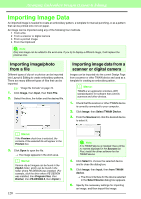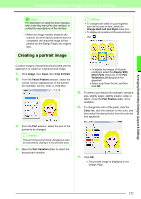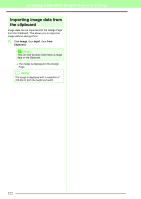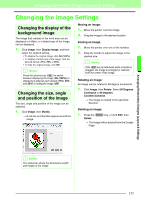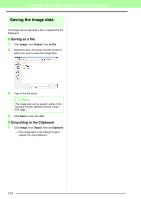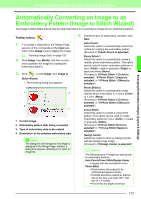Brother International PEDESIGN 8.0 Users Manual - English - Page 125
Changing the Image Settings
 |
View all Brother International PEDESIGN 8.0 manuals
Add to My Manuals
Save this manual to your list of manuals |
Page 125 highlights
Arranging Embroidery Designs (Layout & Editing) Changing the Image Settings Changing the display of the background image The image that remains in the work area can be displayed or hidden, or a faded copy of the image can be displayed. 1. Click Image, then Display Image, and then select the desired setting. • To display the original image, click On (100%). • To display a faded copy of the image, click the desired density (75%, 50% or 25%). • To hide the original image, click Off. b Memo: Press the shortcut key ( F6 ) to switch between displaying the image (On (100%)) to displaying it faded at each density (75%, 50% and 25%) to hiding the image (Off). Changing the size, angle and position of the image The size, angle and position of the image can be adjusted. 1. Click Image, then Modify. → A red line and handles appear around the image. Moving an image: 1. Move the pointer over the image. 2. Drag the image to the desired location. Scaling an image: 1. Move the pointer over one of the handles. 2. Drag the handle to adjust the image to the desired size. b Memo: If the Shift key is held down while a handle is dragged, the image is enlarged or reduced from the center of the image. Rotating an image: An image can be rotated in 90-degree increments. 1. Click Image, then Rotate. Select 90 Degrees Clockwise or 90 Degrees Counterclockwise. → The image is rotated in the specified direction. Deleting an image: 1. Press the Delete key, or click Edit, then Delete. → The image will be deleted from the Design Page. Arranging Embroidery Designs (Layout & Editing) b Memo: The status bar shows the dimensions (width and height) of the image. 123