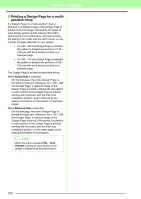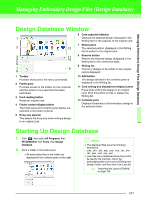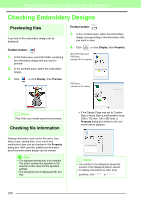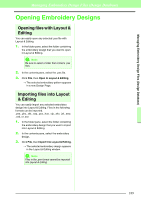Brother International PEDESIGN 8.0 Users Manual - English - Page 193
Deleting files, Changing how files are, displayed, Large Thumbnails, Small Thumbnails, Details
 |
View all Brother International PEDESIGN 8.0 manuals
Add to My Manuals
Save this manual to your list of manuals |
Page 193 highlights
Managing Embroidery Design Files (Design Database) Managing Embroidery Design Files (Design Database) 1. In the folder pane, select the folder containing the embroidery design. 2. Select the embroidery design. Then click again. → The name will be highlighted inside a box. Changing how files are displayed The embroidery designs in the contents pane can be displayed as large thumbnails or small thumbnails, or they can be listed by their sewing information. 1. Click Display, and then click the display setting from the menu that appeared. To display the embroidery designs as large images, click Large Thumbnails or . 3. Type in the new name of the embroidery design, and then press the Enter key. b Memo: When renaming a file, the file extension cannot be changed. Deleting files From Design Database, embroidery designs can easily be deleted. 1. In the folder pane, select the folder containing the embroidery design that you want to delete. 2. In the contents pane, select the name of the embroidery design. 3. Press the Delete key. → The file is moved to the Recycle Bin. To display the embroidery designs as small images, click Small Thumbnails or . To display the sewing information for the embroidery designs, click Details or . 191