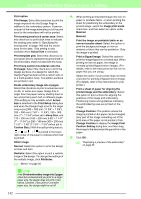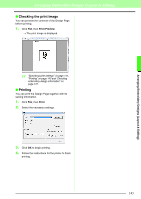Brother International PEDESIGN 8.0 Users Manual - English - Page 149
Line Image Stage
 |
View all Brother International PEDESIGN 8.0 manuals
Add to My Manuals
Save this manual to your list of manuals |
Page 149 highlights
Basic Design Center Operations Step 2 Line Image Stage In Line Image Stage, lines can be easily edited. Lines can be drawn freehand with pen tools and can easily be erased with the eraser tool. 1 To erase a line, right-click with a Pen tool selected, or hold down the right mouse button and drag the pointer. Lines can also be erased with . 3 When the line image is finished, click , or click Stage, then To Figure Handle. 4 Click OK. 2 To draw lines, click a Pen tool. Select the Pen tool with the desired thickness of the line to be drawn. Drag the pointer to draw a line. c For details on other settings in the Figure Object Conversion Setting dialog box, refer to "Changing settings for converting to outlines" on page 158. → The line image is converted to a figure handle image. Basic Design Center Operations b Memo: To draw vertical or horizontal lines, hold down the Shift key while moving the pointer. b Memo: • If lines are drawn or erased incorrectly, click Edit, then Undo, or click (Undo button) to undo the last operation. • To change the display size, click , or . b Memo: Even after the line image is converted to a figure handle image, you can return to the Line Image Stage to edit the line image. 147