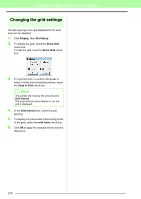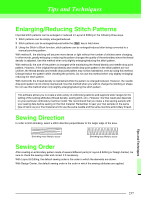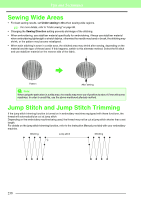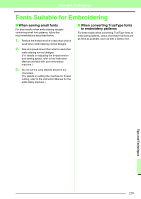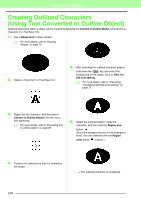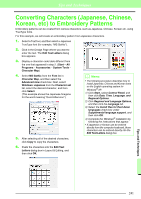Brother International PEDESIGN 8.0 Users Manual - English - Page 238
Changing the grid settings, Display, Grid Setup, Show Grid, Snap to Grid, Grid Interval, with Axes
 |
View all Brother International PEDESIGN 8.0 manuals
Add to My Manuals
Save this manual to your list of manuals |
Page 238 highlights
Creating Custom Fonts (Font Creator) Changing the grid settings The line spacing in the grid displayed in the work area can be adjusted. 1. Click Display, then Grid Setup. 2. To display the grid, select the Show Grid check box. To hide the grid, clear the Show Grid check box. 3. To input the font in a uniform thickness or match vertical and horizontal positions, select the Snap to Grid check box. b Memo: The pointer will move by the amount set in Grid Interval. The snap feature works whether or not the grid is displayed. 4. In the Grid Interval box, select the grid spacing. 5. To display the grid as dots (intersecting points of the grid), select the with Axes check box. 6. Click OK to apply the changes and to close the dialog box. 236

236
Creating Custom Fonts (Font Creator)
Changing the grid settings
The line spacing in the grid displayed in the work
area can be adjusted.
1.
Click
Display
, then
Grid Setup
.
2.
To display the grid, select the
Show Grid
check box.
To hide the grid, clear the
Show Grid
check
box.
3.
To input the font in a uniform thickness or
match vertical and horizontal positions, select
the
Snap to Grid
check box.
4.
In the
Grid Interval
box, select the grid
spacing.
5.
To display the grid as dots (intersecting points
of the grid), select the
with Axes
check box.
6.
Click
OK
to apply the changes and to close the
dialog box.
b
Memo:
The pointer will move by the amount set in
Grid Interval
.
The snap feature works whether or not the
grid is displayed.