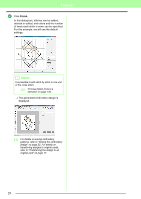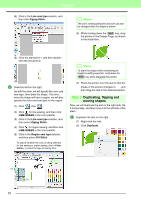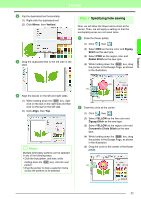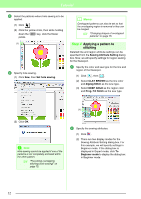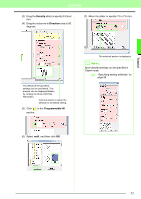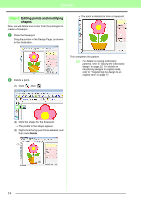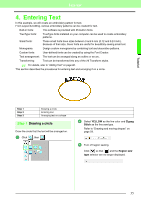Brother International PEDESIGN 8.0 Users Manual - English - Page 32
Duplicating, flipping and, moving shapes
 |
View all Brother International PEDESIGN 8.0 manuals
Add to My Manuals
Save this manual to your list of manuals |
Page 32 highlights
Tutorial (4) Click in the Line sew type selector, and then click Zigzag Stitch. b Memo: The color, sewing attributes and size can also be changed after the shape is drawn. (6) While holding down the Shift key, drag the pointer in the Design Page, as shown in the illustration. (5) Click the start point 1, and then doubleclick the end point 2. 1 2 2 Draw the leaf on the right. As with the stem, we will specify the color and sew type, then draw the shape. This time, since the shape will have a region, we will also specify the color and sew type for the region. (1) Click , then . (2) Click for line sewing, and then click LIME GREEN in the color palette. (3) Click in the Line sew type selector, and then select Zigzag Stitch. (4) Click for region sewing, and then click LIME GREEN in the color palette. (5) Click in the Region sew type selector, and then select Fill Stitch. To specify whether the color is being selected for line sewing or region sewing, click a Color button, or select the type of sewing here. (2) (3) (4) (5) b Memo: To draw the shape while maintaining its height-to-width proportion, hold down the Shift key while dragging the pointer. (7) Place the pointer over the leaf so that the shape of the pointer changes to , and then drag the leaf to the desired position. Step 2 Duplicating, flipping and moving shapes Now, we will duplicate the leaf on the right side, flip it horizontally, and then move it to the left side of the stem. 1 Duplicate the leaf on the right. (1) Right-click the leaf. (2) Click Duplicate. (1) (1) 30