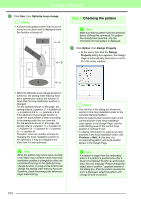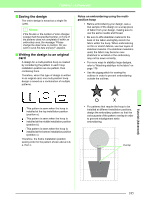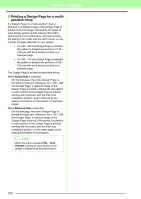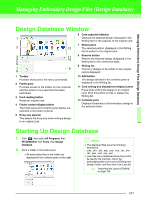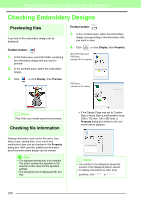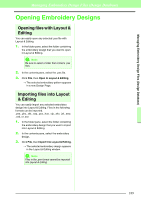Brother International PEDESIGN 8.0 Users Manual - English - Page 191
Opening Embroidery Designs
 |
View all Brother International PEDESIGN 8.0 manuals
Add to My Manuals
Save this manual to your list of manuals |
Page 191 highlights
Managing Embroidery Design Files (Design Database) Managing Embroidery Design Files (Design Database) Opening Embroidery Designs Opening files with Layout & Editing You can easily open any selected .pes file with Layout & Editing. 1. In the folder pane, select the folder containing the embroidery design that you want to open in Layout & Editing. a Note: Be sure to select a folder that contains .pes files. 2. In the contents pane, select the .pes file. 3. Click File, then Open in Layout & Editing. → The selected embroidery pattern appears in a new Design Page. Importing files into Layout & Editing You can easily import any selected embroidery design into Layout & Editing. Files in the following formats can be imported. .pes, .phc, .dst, .exp, .pcs, .hus, .vip, .shv, .jef, .sew, .csd, or .xxx 1. In the folder pane, select the folder containing the embroidery design that you want to import into Layout & Editing. 2. In the contents pane, select the embroidery design. 3. Click File, then Import Into Layout & Editing. → The selected embroidery design appears in the Layout & Editing window. a Note: Files in the .pen format cannot be imported into Layout & Editing. 189