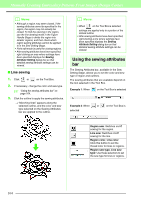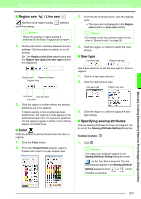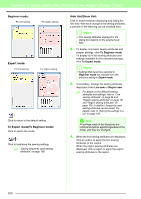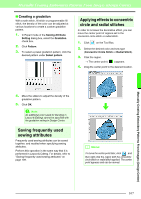Brother International PEDESIGN 8.0 Users Manual - English - Page 164
Zooming, Moving the display area frame, Displaying a different reference, image, Pan/Zoom, Reference
 |
View all Brother International PEDESIGN 8.0 manuals
Add to My Manuals
Save this manual to your list of manuals |
Page 164 highlights
Manually Creating Embroidery Patterns From Images (Design Center) ■ Zooming The Reference Window can be switched to display either the entire Design Page or only the embroidery pattern. 1. Click the Pan/Zoom tab, click . ■ Scaling the display area frame 1. Move the pointer over a corner of the display area frame. 2. Drag the corner to adjust the display area frame to the desired size. ■ Displaying a different reference image The embroidery pattern being created and a different image can be displayed in the Reference Window. 1. Click the Image tab. ■ Moving the display area frame The part of the outline displayed in the Design Page can be selected from the Reference Window. 1. Move the pointer over the display area frame. 2. Drag the display area frame so that it surrounds the desired part of the outline. → The selected part of the outline is displayed in the Design Page. ■ Redrawing the display area frame Instead of moving the display area frame, the frame can be redrawn to display the desired part of the outline in the Design Page. 1. Click the area to be displayed, or drag the pointer over the desired part of the outline in the Reference Window. 2. Click Reference, then click . 3. Select the reference image, and then click Open. 162