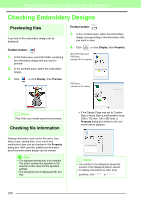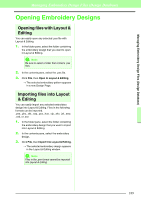Brother International PEDESIGN 8.0 Users Manual - English - Page 195
Converting Embroidery Design Files to Different Formats
 |
View all Brother International PEDESIGN 8.0 manuals
Add to My Manuals
Save this manual to your list of manuals |
Page 195 highlights
Managing Embroidery Design Files (Design Database) Managing Embroidery Design Files (Design Database) Converting Embroidery Design Files to Different Formats Embroidery design files can easily be converted to a file of one of the other formats (.pes, .dst, .exp, .pcs, .hus, .vip, .shv, .jef, .sew, .csd, or .xxx). 1. In the folder pane, select the folder containing the embroidery design that you want to convert. 2. In the contents pane, select the embroidery design file. 3. Click File, then Convert Format. 4. From the Format Type selector, select the format that. 6. Click Convert. → The file is converted, and the new file is added to the specified folder. b Memo: • If the file is converted to a .pes file, the thread colors are converted as if the file was imported into Layout & Editing. a Note: Files cannot be converted to the .phc and .pen format. b Memo: With the DST format, you can specify whether or not the jump stitches are cut according to the number of jump codes. Since the number of codes differ depending on the sewing machine being used, type or select the appropriate value in the Number of jumps for trim box. (This setting can only be specified if the .dst format is selected.) 5. Under Output To:, select whether the new file is added to the same folder as the original file (Same folder) or to a specified folder (Following folder). b Memo: • If multiple files with different formats are selected to be converted while Same folder is selected, any file with the same format as the new one will not be converted. However, if the files are being added to a different folder than the original one, any file with the same format as the new one will be copied to the different folder, instead of being converted. • To change the folder where the new file will be added, click . 193