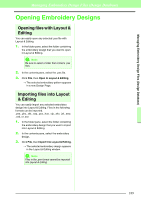Brother International PEDESIGN 8.0 Users Manual - English - Page 196
Writing Embroidery Design Files to an Original Card
 |
View all Brother International PEDESIGN 8.0 manuals
Add to My Manuals
Save this manual to your list of manuals |
Page 196 highlights
Managing Embroidery Design Files (Design Database) Writing Embroidery Design Files to an Original Card Selected files can be written to original cards. The embroidery patterns written to original cards can then be transferred to an embroidery machine and sewn. 1. Insert an original card into the USB card writer module. Files other than .phc files can be written. c "Transferring the design to an original card" on page 17. 2. Click . a Note: Do not select a hoop size larger than the embroidery hoop that can be used with your embroidery machine. Otherwise, the created original card will not work correctly with the embroidery machine. 4. Click , and then select the folder where the desired design file is saved. → All embroidery files in the selected folder are displayed in the contents pane. 5. In the contents pane, select the embroidery file. 6. Click or right-click the file, and then click Add to Writing List. → The selected file is added to the writing list. → The Card writing box appears. Contents pane (Available patterns) Writing list (Selected patterns) b Memo: • To hide the card writing box, click 3. From the Hoop size selector, select the appropriate size of embroidery hoop. 194 b Memo: A file can also be added to the writing list by selecting it in the contents pane, then dragging it to the writing list. a Note: If the pattern in the selected embroidery file is larger than the hoop size selected in step 3 or the number of stitches or number of colors for the pattern exceeds the maximum for the hoop selected in step 3, that file cannot be added to the writing list. Only the embroidery designs displayed in the writing list will be written to the original card.